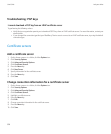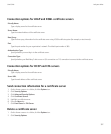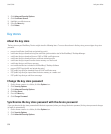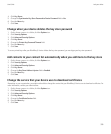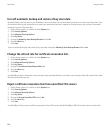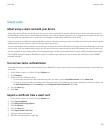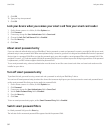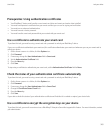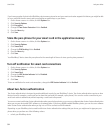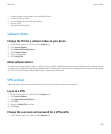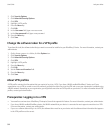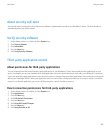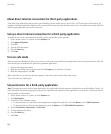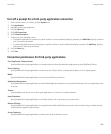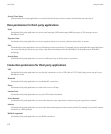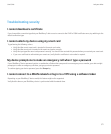If you have encryption for data in the BlackBerry device memory turned on and your smart card reader supports this feature, you might be able
to use a certificate from the smart card to encrypt the encryption keys on your device.
1. On the Home screen or in a folder, click the Options icon.
2. Click Security Options.
3. Click Encryption.
4. Change the Two-Factor Protection field to Enabled.
5. Press the Menu key.
6. Click Save.
Store the pass phrase for your smart card in the application memory
1. On the Home screen or in a folder, click the Options icon.
2. Click Security Options.
3. Click Smart Card.
4. Change the PIN Caching field to Enabled.
5. Press the Menu key.
6. Click Save.
Your BlackBerry® device stores the pass phrase for the same length of time as it stores your key store password.
Turn off notification for smart card connections
1. On the Home screen or in a folder, click the Options icon.
2. Click Security Options.
3. Click Smart Card.
4. Change the LED Session Indicator field to Disabled.
5. Press the Menu key.
6. Click Save.
To turn on notification for smart card connections, change the LED Session Indicator field to Enabled.
About two-factor authentication
Two-factor authentication is designed to provide additional security for your BlackBerry® device. Two-factor authentication requires an item
that you have (for example, a smart card) and an item that you know (for example, a pass phrase). You can also use the connection to your
smart card reader to authenticate, without requiring a smart card to be present.
You can use a smart card for two-factor authentication when you unlock your device, or you can use a software token for two-factor authentication
when you use your device with RSA® software as a hardware token. If you have a WLAN enabled BlackBerry device, you can also use a software
token for two-factor authentication when you log in to a VPN or connect to a WLAN network.
Depending on your BlackBerry device model and the two-factor authentication settings that you choose, you might need to type your pass
phrase when you perform one of the following actions:
• unlock your BlackBerry device
User Guide
Lock your device
364