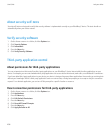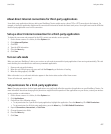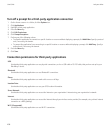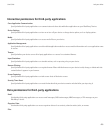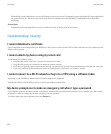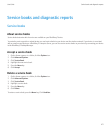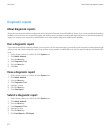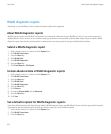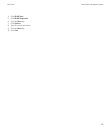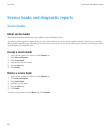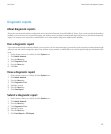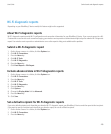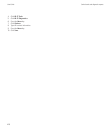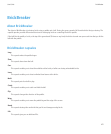WLAN diagnostic reports
Depending on your BlackBerry® device model, this feature might not be supported.
About WLAN diagnostic reports
WLAN diagnostic reports provide WLAN configuration and connection information for your BlackBerry® device. If you cannot connect to a
WLAN network or access services such as email messaging, your wireless service provider or administrator might ask you to submit a WLAN
diagnostic report. Your wireless service provider or administrator can use the report to help you troubleshoot the problem.
Submit a WLAN diagnostic report
1. On the Home screen or in a folder, click the Options icon.
2. Click WLAN Connections.
3. Press the Menu key.
4. Click WLAN Tools.
5. Click WLAN Diagnostics.
6. Press the Menu key.
7. Click Email Report or PIN Report.
Include advanced data in WLAN diagnostic reports
1. On the Home screen or in a folder, click the Options icon.
2. Click WLAN Connections.
3. Press the Menu key.
4. Click WLAN Tools.
5. Click WLAN Diagnostics.
6. Press the Menu key.
7. Click Options.
8. Change the Display Mode field to Advanced.
9. Press the Menu key.
10. Click Save.
Set a default recipient for WLAN diagnostic reports
If you set a default recipient, each time that you submit a WLAN diagnostic report, your BlackBerry® device sends the report to that recipient.
If you want to specify a recipient each time that you submit a report, do not set a default recipient.
1. On the Home screen or in a folder, click the Options icon.
2. Click WLAN Connections.
3. Press the Menu key.
User Guide
Service books and diagnostic reports
414