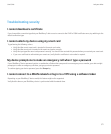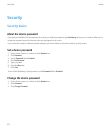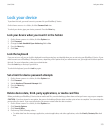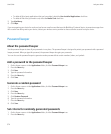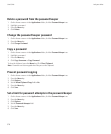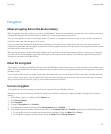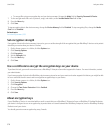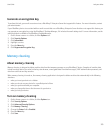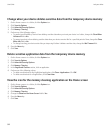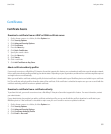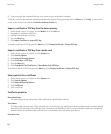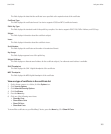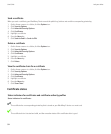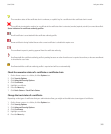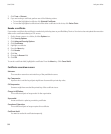Generate an encryption key
To perform this task, your email account must use a BlackBerry® Enterprise Server that supports this feature. For more information, contact
your administrator.
If your BlackBerry device is associated with an email account that uses a BlackBerry Enterprise Server that does not support this feature, you
can generate an encryption key using the BlackBerry® Desktop Manager, if it includes the email settings tool. For more information, see the
online help that is available in the BlackBerry Desktop Manager.
1. On the Home screen or in a folder, click the Options icon.
2. Click Security Options.
3. Click Information.
4. Highlight a service.
5. Press the Menu key.
6. Click Regenerate Encryption Key.
Memory cleaning
About memory cleaning
Memory cleaning is designed to delete sensitive data from the temporary memory on your BlackBerry® device. Examples of sensitive data
include sensitive data in the cache for the key store browser, unencrypted data from email messages, LDAP authentication passwords, and
data from certificate and key searches.
When memory cleaning is turned on, the memory cleaning application is designed to delete sensitive data automatically in the following
situations:
• when you insert your device in a holster
• when you do not use your device for a specified period of time
• when you synchronize with your computer
• when you change the time or the time zone for your device
• when you lock your device
Turn on memory cleaning
1. On the Home screen or in a folder, click the Options icon.
2. Click Security Options.
3. Click Advanced Security Options.
4. Click Memory Cleaning.
5. Change the Status field to Enabled.
6. Press the Menu key.
7. Click Save.
User Guide
Lock your device
379