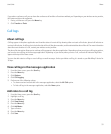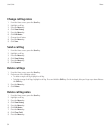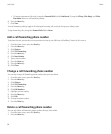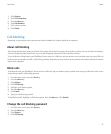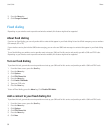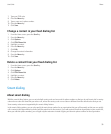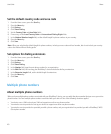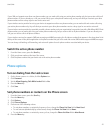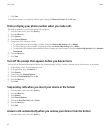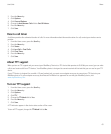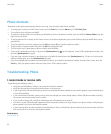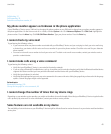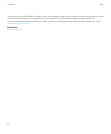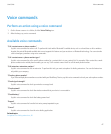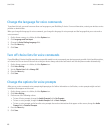If your SIM card supports more than one phone number, you can make calls using your active phone number only, but you receive calls to all
phone numbers. If you are already on a call, you receive calls to your active phone number only, and any calls that you receive to your other
phone numbers receive a busy signal or are sent to voice mail.
If your wireless service provider has set up your device to support more than one phone number, you can make calls and receive calls using
your active phone number only. Any calls that you receive to your other phone numbers receive a busy signal or are sent to voice mail.
If your wireless service provider has provided you with a phone number, and your organization has provided you with a BlackBerry MVS Client
phone number, you can make calls using your active phone number only, but you receive calls to all phone numbers. If you are already on a
call, you can receive calls to all phone numbers.
If your wireless service plan supports SMS text messaging and MMS messaging, the first phone number that appears in the drop-down list at
the top of the screen in the phone application is the phone number that you use to send and receive SMS text messages and MMS messages.
You can change call waiting, call forwarding, and voice mail options for each phone number associated with your device.
Switch the active phone number
1. From the Home screen, press the Send key.
2. Click your phone number at the top of the screen.
3. Click the phone number that you want to set as the active phone number.
Phone options
Turn on dialing from the Lock screen
1. On the Home screen or in a folder, click the Options icon.
2. Click Password.
3. Set the Allow Outgoing Calls While Locked field to Yes.
4. Press the Menu key.
5. Click Save.
Sort phone numbers or contacts on the Phone screen
1. From the Home screen, press the Send key.
2. Press the Menu key.
3. Click Options.
4. Click General Options.
5. Perform one of the following actions:
• To sort phone numbers or contacts by frequency of use, change the Phone List View field to Most Used.
• To sort contacts alphabetically by contact name, change the Phone List View field to Name.
• To sort phone numbers or contacts by recency of use, change the Phone List View field to Most Recent.
6. Press the Menu key.
User Guide
Phone
41