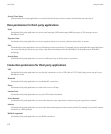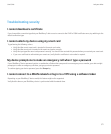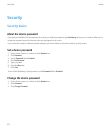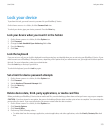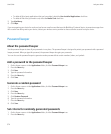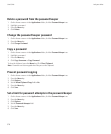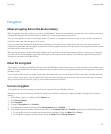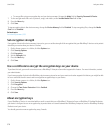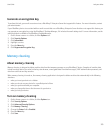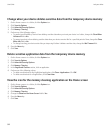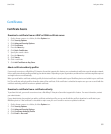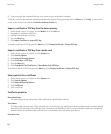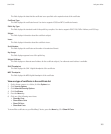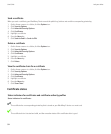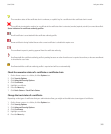• To encrypt files using an encryption key and your device password, change the Mode field to Security Password & Device.
7. To also encrypt media files such as pictures, songs, and videos, set the Include Media Files field to Yes.
8. Press the Menu key.
9. Click Save.
To stop encrypting data in the device memory, change the Device Memory field to Disabled. To stop encrypting files, change the Media
Card field to Disabled.
Related topics
Set a device password, 333
Set encryption strength
If encryption of data in the device memory is turned on, you can set the strength of the encryption that your BlackBerry® device uses to protect
data that you receive when your device is locked.
1. On the Home screen or in a folder, click the Options icon.
2. Click Security Options.
3. Click Encryption.
4. Set the Strength field.
5. Press the Menu key.
6. Click Save.
Use a certificate to encrypt the encryption keys on your device
To perform this task, your email account must use a BlackBerry® Enterprise Server that supports this feature. For more information, contact
your administrator.
If you have encryption for data in the BlackBerry device memory turned on and your smart card reader supports this feature, you might be able
to use a certificate from the smart card to encrypt the encryption keys on your device.
1. On the Home screen or in a folder, click the Options icon.
2. Click Security Options.
3. Click Encryption.
4. Change the Two-Factor Protection field to Enabled.
5. Press the Menu key.
6. Click Save.
About encryption keys
If your BlackBerry® device is associated with an email account that uses a BlackBerry® Enterprise Server or BlackBerry® Desktop Redirector,
your device is designed to use an encryption key to protect data as it travels between the BlackBerry Enterprise Server or BlackBerry Desktop
Redirector and your device.
You should generate a new encryption key every 2 weeks.
User Guide
Lock your device
378