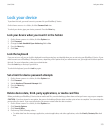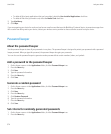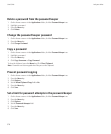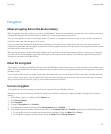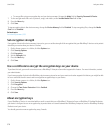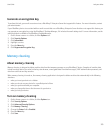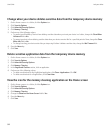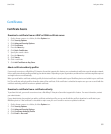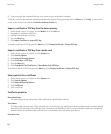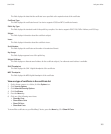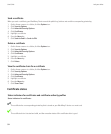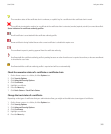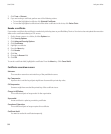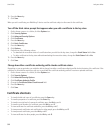Certificates
Certificate basics
Download a certificate from an LDAP or DSML certificate server
1. On the Home screen or in a folder, click the Options icon.
2. Click Security Options.
3. Click Advanced Security Options.
4. Click Certificates.
5. Press the Menu key.
6. Click Fetch Certificates.
7. Specify the search criteria.
8. Press the Menu key.
9. Click Search.
10. Click a certificate.
11. Click Add Certificate to Key Store.
About certificate authority profiles
If your email account uses a BlackBerry® Enterprise Server that supports this feature, you can download certificates over the wireless network
from a certificate authority profile provided by your administrator. Depending on your organization, enrollment for a certificate might be required
and might also occur automatically.
When you enroll with a certificate authority profile, the latest certificate is downloaded to your BlackBerry device and added to your certificate
list. The certificate authority profiles shows the status of the certificate. If the certificate is scheduled to expire soon you can re-enroll with the
certificate authority profile to receive an updated certificate.
Download a certificate from a certificate authority
To perform this task, your email account must use a BlackBerry® Enterprise Server that supports this feature. For more information, contact
your administrator.
If your administrator has provided you with a certificate authority profile, you can enroll with the profile to download a certificate to your
BlackBerry device. If the certificate is scheduled to expire soon you can re-enroll to receive an updated certificate.
1. On the Home screen or in a folder, click the Options icon.
2. Click Security Options.
3. Click Advanced Security Options.
4. Click Certificate Authority Profile.
5. Click Enroll or Re-enroll.
User Guide
Lock your device
381