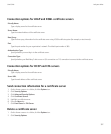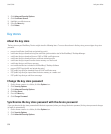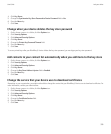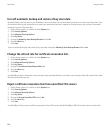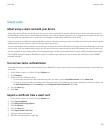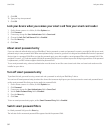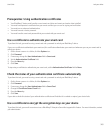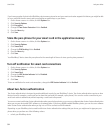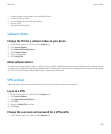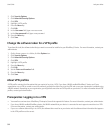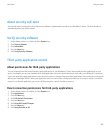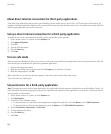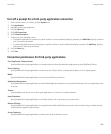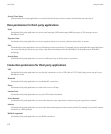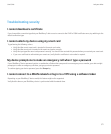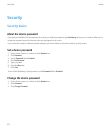• change a general security option on your BlackBerry device
• change a smart card option
• use your BlackBerry device with RSA software
• log in to a VPN
• connect to a WLAN network
Software tokens
Change the PIN for a software token on your device
1. On the Home screen or in a folder, click the Options icon.
2. Click Security Options.
3. Click Advanced Security Options.
4. Click Software Tokens.
5. Click a software token.
6. Click Specify PIN.
About software tokens
You might need a software token to log in to a VPN. If you have a WLAN enabled BlackBerry® device, you might also need a software token to
connect to your organization's network using a WLAN network. A software token includes a token code that your device regenerates periodically
and a PIN. For more information about software tokens, contact your administrator.
VPN settings
Depending on the options that your administrator has set for you, this feature might not be supported.
Log in to a VPN
1. On the Home screen or in a folder, click the Options icon.
2. Click Security Options.
3. Click Advanced Security Options.
4. Click VPN.
5. Select the Enable VPN check box.
6. Click Log in.
Change the user name and password for a VPN profile
1. On the Home screen or in a folder, click the Options icon.
User Guide
Lock your device
365