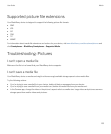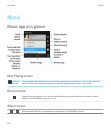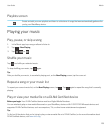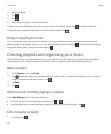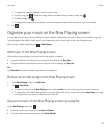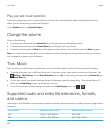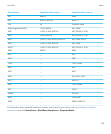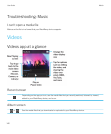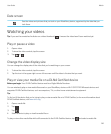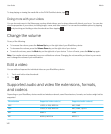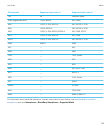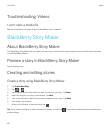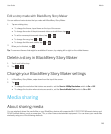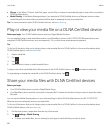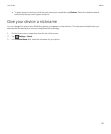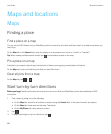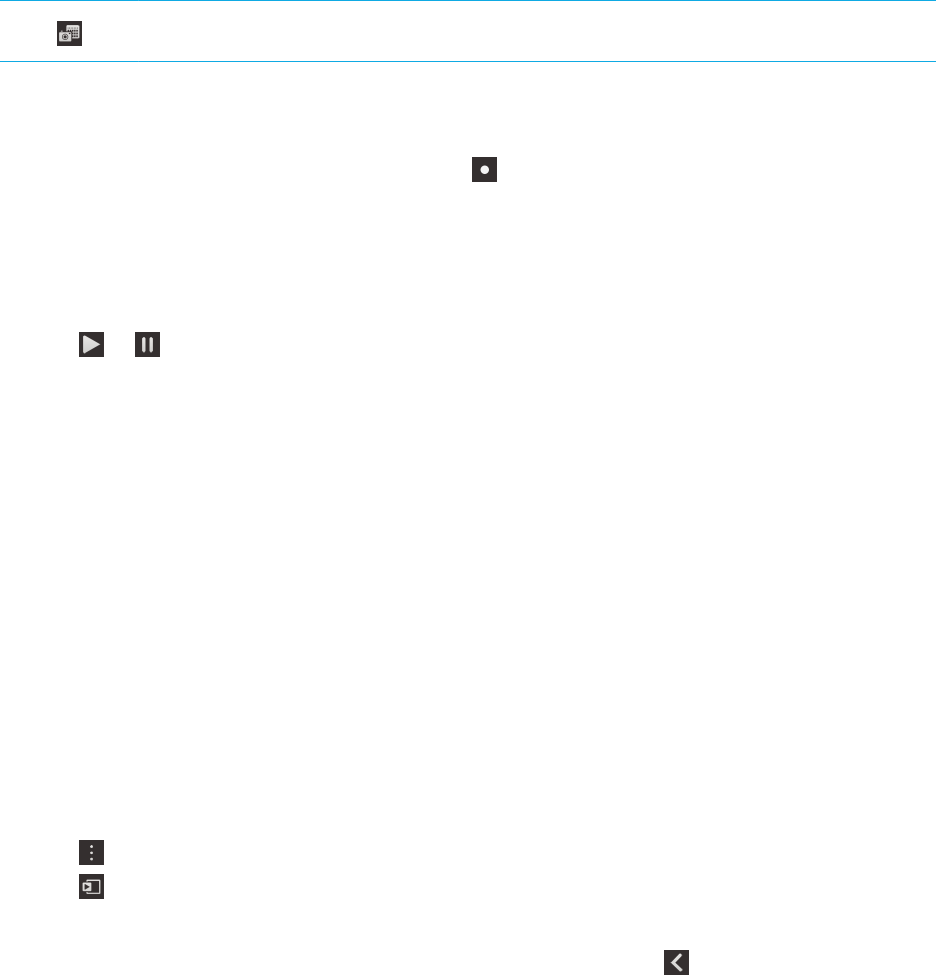
Date screen
See the videos and pictures that you took on your BlackBerry device, organized by the date that you
took them.
Watching your videos
Tip: If you see the unwatched indicator on a video thumbnail, , it means the video hasn't been watched yet.
Play or pause a video
1. Open a video.
2. To show the video controls, tap the screen.
3.
Tap or .
Change the video display size
You can change the display size of the video that you're watching on your screen.
1. To show the video controls, tap the screen.
2. Tap the icon in the upper-right corner of the screen until the video is the size that you want.
Play or view your media file on a DLNA Certified device
Before you begin: Your DLNA Certified device must be a Digital Media Renderer.
You can wirelessly play or view media files saved on your BlackBerry device on Wi-Fi CERTIFIED Miracast devices and
supported DLNA Certified devices, such as computers, TVs, or other home entertainment equipment.
Tip
:
To find out if the device that you're trying to play or view a media file on is DLNA Certified, or for more information about
DLNA Certified devices, visit www.dlna.org.
1. Open a media file.
2.
Tap .
3.
Tap .
4. Select a device to play or view the media file on.
To play or view other media files while still connected to the DLNA Certified device, tap and select a media file.
User Guide Media
141