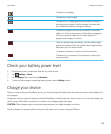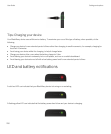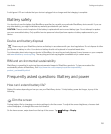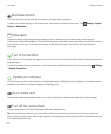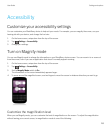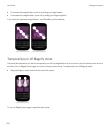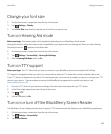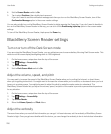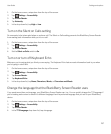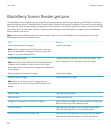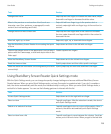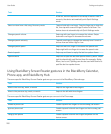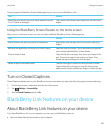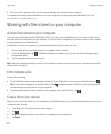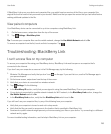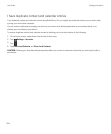1. On the home screen, swipe down from the top of the screen.
2.
Tap Settings > Accessibility.
3. Tap Screen Reader.
4. Tap Verbosity.
5. In the drop-down list, tap High or Low.
Turn on the Silent on Calls setting
No one wants to be interrupted when on a phone call. The Silent on Calls setting prevents the BlackBerry Screen Reader
from reading back information while you're on a call.
1. On the home screen, swipe down from the top of the screen.
2.
Tap Settings > Accessibility.
3. Tap Screen Reader.
4. Set the Silent on Calls switch to On.
Turn on or turn off Keyboard Echo
Make sure you're saying what you think you are saying. The Keyboard Echo feature reads information back to you when
you're typing in a text field.
1. On the home screen, swipe down from the top of the screen.
2.
Tap Settings > Accessibility.
3. Tap Screen Reader.
4. Tap Keyboard Echo.
5. In the drop-down list, tap None, Characters, Words, or Characters and Words.
Change the language that the BlackBerry Screen Reader uses
If you speak more than one language, your BlackBerry Screen Reader can, too. You can quickly change the TTS language if
you're reading web content or email in a different language than the preferred language that you set for your BlackBerry
device.
1. On the home screen, swipe down from the top of the screen.
2.
Tap Settings > Accessibility.
3. Tap Screen Reader.
4. In the TTS Language drop-down list, tap a language.
User Guide Settings and options
257