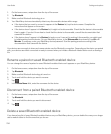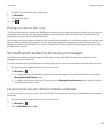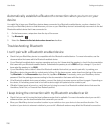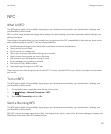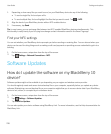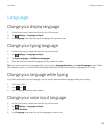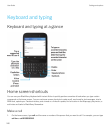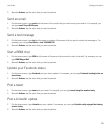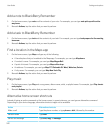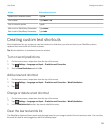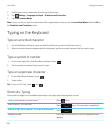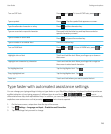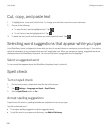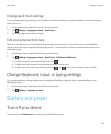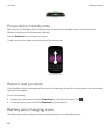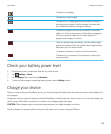Add a note to BlackBerry Remember
1. On the home screen, type note and the contents of your note. For example, you can type note pick up milk on the
way home.
2. Beneath Actions, tap the action that you want to perform.
Add a task to BlackBerry Remember
1. On the home screen, type task and the contents of your task. For example, you can type task prepare for the meeting
tomorrow.
2. Beneath Actions, tap the action that you want to perform.
Find a location in the Maps app
1. On the home screen, type Map and type any of the following:
• A favorite place that you've added to the Maps app. For example, you can type Map home.
• A contact's name. For example, you can type Map Megan Ball.
• A point of interest. For example, you can type Map coffee shop.
• An address. For example, you can type Map 175 Columbia St. West, Waterloo, Ontario.
• A city name. For example, you can type Map New York City
2. Beneath Actions, tap the action that you want to perform.
Play music
1. On the home screen, type Play and a song name, album name, artist, or playlist name. For example, type Play classic
rock playlist .
2. Beneath Actions, tap the action that you want to perform.
Alternative home screen shortcuts
Instead of typing an entire command on the home screen, in some instances, you can type an alternative command.
Depending on your device language, alternative shortcuts might not be available.
Action
Alternative shortcuts
Make a call Type the phone number, or type phone or dial, followed by the number.
Send an email Type mail.
Send a text message Type sms, msg, or message.
User Guide Settings and options
242