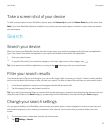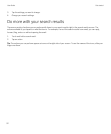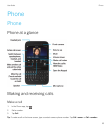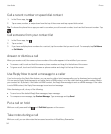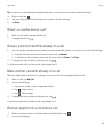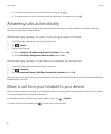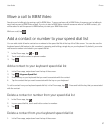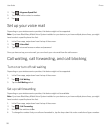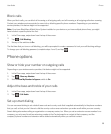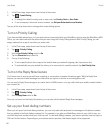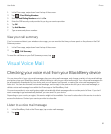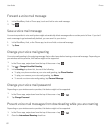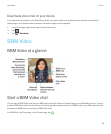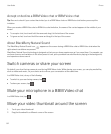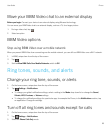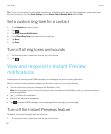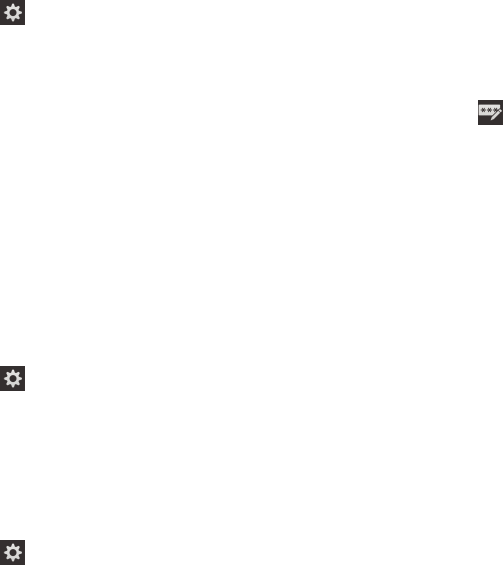
Block calls
When you block calls, you can block all incoming or all outgoing calls, and all incoming or all outgoing calls when roaming.
Contact your wireless service provider for more info on blocking specific phone numbers. Depending on your wireless
service provider, this feature might not be supported.
Note: If you have BlackBerry Mobile Voice System installed on your device or you have multiple phone lines, you might
have to select a specific phone line first.
1. In the Phone app, swipe down from the top of the screen.
2.
Tap > Call Blocking.
3. Set any of the switches to On.
The first time that you turn on call blocking, you will be prompted to create a password to lock your call blocking settings.
To change your call blocking password, complete steps 1 and 2, and tap .
Phone options
Show or hide your number on outgoing calls
Depending on your wireless service provider, this feature might not be supported.
1. In the Phone app, swipe down from the top of the screen.
2.
Tap > Show my Number.
3. Set the Allow My Number to Appear switch to On.
Adjust the bass and treble of your calls
1. In the Phone app, swipe down from the top of the screen.
2.
Tap > Call Audio.
Set up smart dialing
You can use smart dialing to set a default area code and country code that is applied automatically to the phone numbers
that you call, so that you don't have to dial the country code or area code when you make a call within your own country.
Smart dialing also makes calling an organization or company easier, too. When you set an extension access number for a
company, you only need to add an extension number in the Contacts app for a contact at that company, and the
company's phone number and extension will be dialed automatically when you call that contact.
User Guide Phone
59