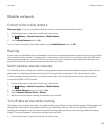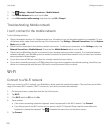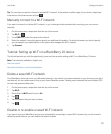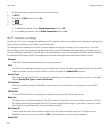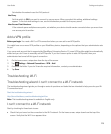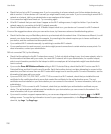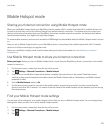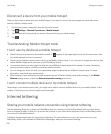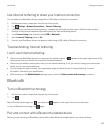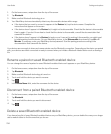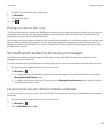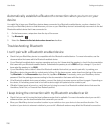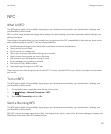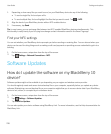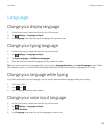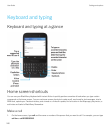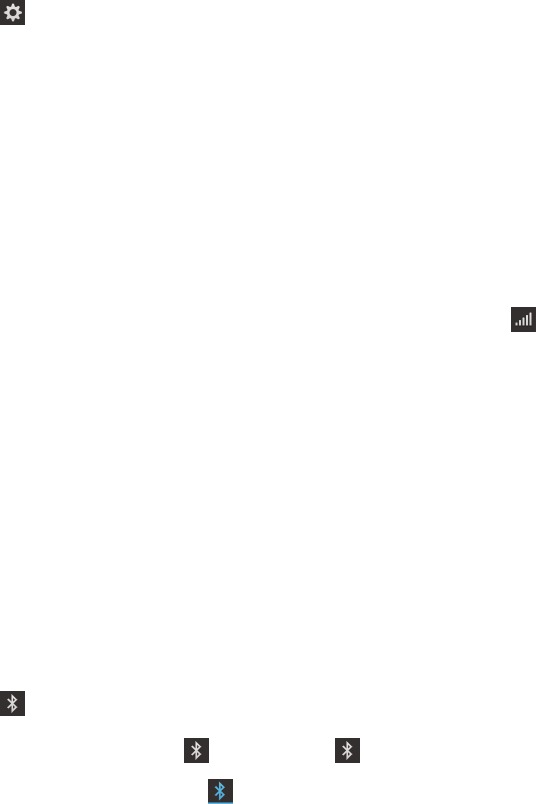
Use Internet tethering to share your Internet connection
You can tether your BlackBerry device using either a USB cable or a Bluetooth connection.
1. On the home screen, swipe down from the top of the screen.
2.
Tap Settings > Network Connections > Internet Tethering.
3. If you've never used Internet tethering before, complete the instructions on the screen. Read the setup screens
carefully as they provide important information about the Internet tethering feature.
4. In the Connect using drop-down list, select USB or Bluetooth.
5. Set the Internet Tethering switch to On.
6. Connect your BlackBerry device to a laptop or tablet using a USB cable or Bluetooth connection.
Troubleshooting: Internet tethering
I can't use Internet tethering
•
Check that your BlackBerry device is connected to the mobile network. If appears in the upper-right corner of the
home screen, then your device is connected to the mobile network.
• Check that your wireless service plan is set up to use Internet tethering. If not, you need to change your service plan
before you can use Internet tethering.
• If you're using your device for work, your organization might not allow the use of Internet tethering. For more
information, check with your administrator.
• While roaming, on the Mobile Network settings screen, check that Data services while roaming is turned on.
Bluetooth
Turn on Bluetooth technology
1. On the home screen, swipe down from the top of the screen.
2.
Tap .
When Bluetooth technology is on, turns blue and appears in the upper-left corner of the screen.
To turn off Bluetooth technology, tap again.
Pair and connect with a Bluetooth enabled device
Before you can connect your BlackBerry device with another Bluetooth enabled device, you must pair them.
User Guide Settings and options
233