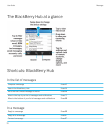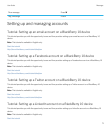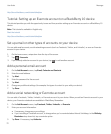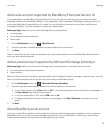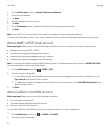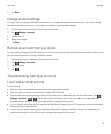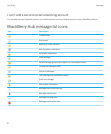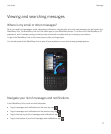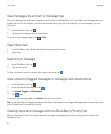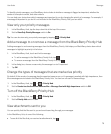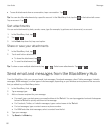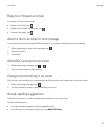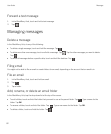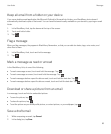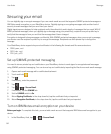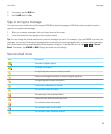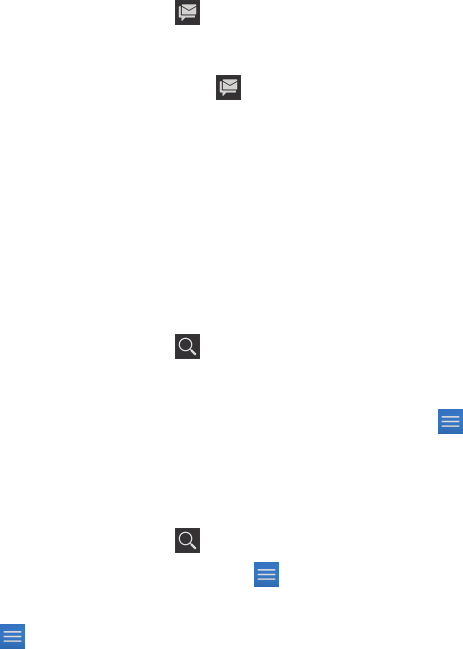
View messages by account or message type
All of your messages and notifications appear in the Hub view in the BlackBerry Hub. If you want to see messages only from
a particular account (for example, your personal email account) or by a type (for example, your text messages), you can
filter them.
1.
In the BlackBerry Hub, tap .
2. Tap the type of messages that you want to see.
To see all of your messages again, tap > Hub.
View filed email
1. In the BlackBerry Hub, tap the drop-down list at the top of the screen.
2. Tap a folder.
Search for a message
1.
In the BlackBerry Hub, tap .
2. Type a search term.
To filter your search results by sender, date, subject, and more, tap .
View unread or flagged messages or messages with attachments
1.
In the BlackBerry Hub, tap .
2.
Leave the Search field empty and tap .
3. Tap Unread, Flagged, or Attachments.
4.
Tap again.
To see all of your messages again, tap Cancel at the top of the screen.
Tip
: You can also find your flagged messages in BlackBerry Remember, in the Flagged Messages folder (for work accounts)
or the Unfiled folder (for personal accounts).
Viewing important messages with the BlackBerry Priority Hub
With the BlackBerry Priority Hub feature, important messages are highlighted so that you can quickly find them in the
BlackBerry Hub.
User Guide Messages
78