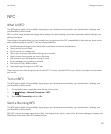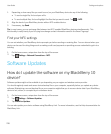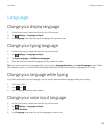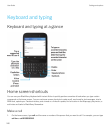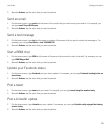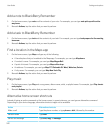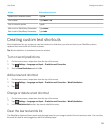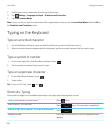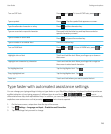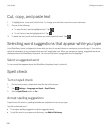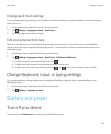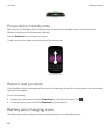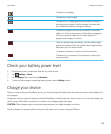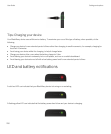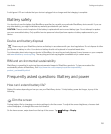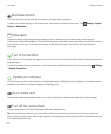Turn on CAP lock
Press and . To turn off CAP lock, press or
.
Type a symbol
Press . Tap the symbol that appears on screen.
Type the alternate character on a key
Press and the character key.
Type an accented or special character Press and hold the letter key and tap the accented or
special character you want.
Type a number in a text field
Press and press the number key.
Type a number in a number field Press the number key.
Turn on NUM lock
Press and . To turn off NUM lock, press or
.
Highlight a line of text Touch and hold the text. Move your finger up or down on
the screen.
Highlight text character by character Touch and hold the text. Move your finger left or right on
the screen to select each character.
Cut highlighted text
Tap the highlighted text. Tap .
Copy highlighted text
Tap the highlighted text. Tap .
Paste text Touch and hold where you want to paste the text.
Type faster with automated assistance settings
You can change your typing settings to help you type faster on your BlackBerry Keyboard. Keyboard feedback provides an
audible indication of your typing progress. A different tone is used for the , , , , and keys to
differentiate these keys from alphabetical keys. In addition, you can change your settings so that your device automatically
capitalizes new sentences or so that pressing twice inserts a period.
1. On the home screen, swipe down from the top of the screen.
2.
Tap Settings > Language and Input > Prediction and Correction.
3. Tap the settings that you want to change.
User Guide Settings and options
245