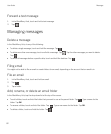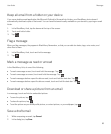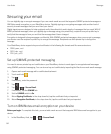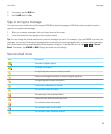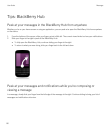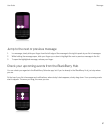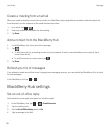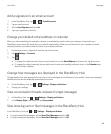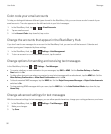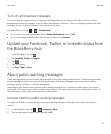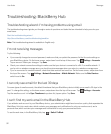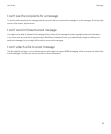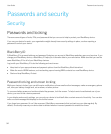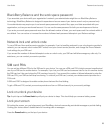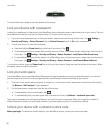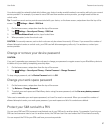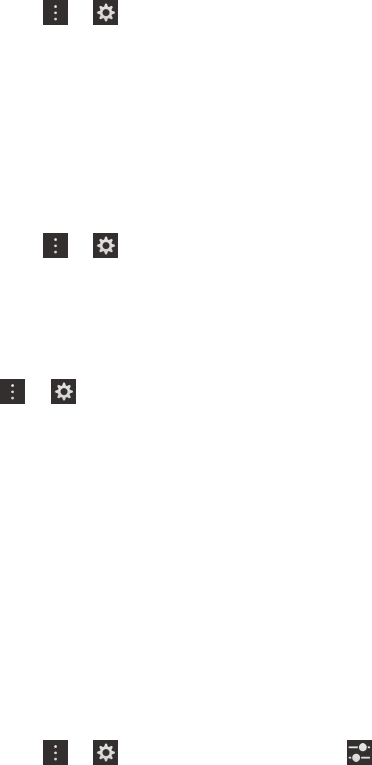
Color code your email accounts
To help you distinguish between different types of email in the BlackBerry Hub, you can choose a color for each of your
email accounts. The color appears on the left hand side in your list of messages.
1.
In the BlackBerry Hub, tap > > Email Accounts.
2. Tap an email account.
3. In the Account Color drop-down list, tap a color.
Change the accounts that appear in the BlackBerry Hub
If you don't want to see messages for an account in the BlackBerry Hub, you can turn off that account. Calendar and
contact syncing aren't impacted by these settings.
1.
In the BlackBerry Hub, tap > Settings > Hub Management.
2. To turn an account on or off, beside the account, tap the switch.
Change options for sending and receiving text messages
In the BlackBerry Hub, tap > Settings > Text Messages.
• To receive a delivery or read notification for your messages, tap SMS or MMS. Set the Confirm Delivery or Confirm
Read switch to On.
• To allow other devices to see when you received or read a text message with an attachment, tap the MMS tab. Set the
Allow Delivery Confirmation or Allow Read Confirmation switch to On.
• To block unwanted MMS messages, tap the MMS tab. Set the Reject Anonymous Messages or Reject Advertisements
switches to On.
• To stop receiving MMS messages while you roam, tap the MMS tab. In the Auto Retrieval Mode drop-down list, tap
Home Only.
Change advanced settings for text messages
With the advanced settings for text messages, you can allow special characters, change your routing preference, and more.
1.
In the BlackBerry Hub, tap > Settings > Text Messages > .
2. Make your changes.
3. Tap Save.
User Guide Messages
90