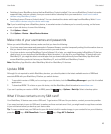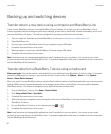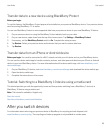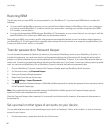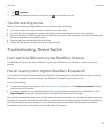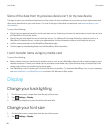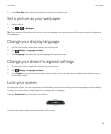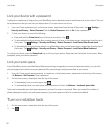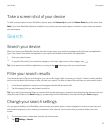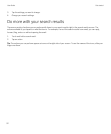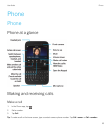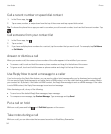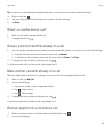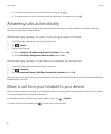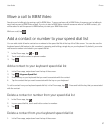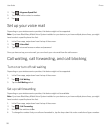Take a screen shot of your device
To take a screen capture of your BlackBerry device, press the Volume Up key and the Volume Down key at the same time.
Note: If you have BlackBerry Balance installed on your device and your work space is unlocked, screen shots are saved in
your work space.
Search
Search your device
When you search your BlackBerry device from the home screen, your results are categorized by file type and application
type. If you search from within an application, your results are limited to items within the application.
1. Enter your search terms.
2.
To see all of the results for a particular category, in the lower-right corner of the category, tap .
Tip: If you search from within an application, you need to tap before you enter your search terms.
Filter your search results
If you know the type of file you're looking for, you can use the search filter to narrow your results. It doesn't matter whether
you turn on the search filter before or after you start your search.The filter is cleared the next time you enter search terms.
1. In the Search application, tap the icon that appears beside the text entry field.
2. Tap the category that you want search results for.
Tip
: If you want to find an email that you received from a particular person, instead of searching from the home screen and
using the search filter for the Email category, try searching from the BlackBerry Hub and selecting the From category.
Change your search settings
You can specify whether your BlackBerry device stores your search history, which categories to include in searches, and
which search engines to use to extend your searches to the Internet. You can also clear your search history from this
screen.
1. On the home screen, swipe down from the top of the screen.
2.
Tap Settings > Search.
User Guide Get started
51