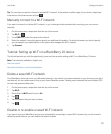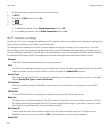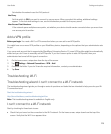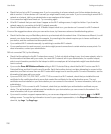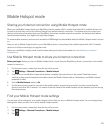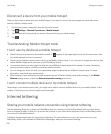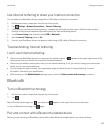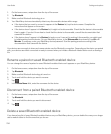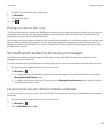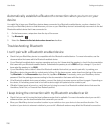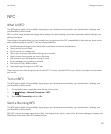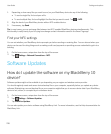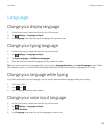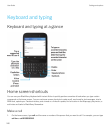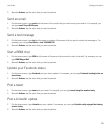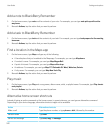1. From the top of the home screen, swipe down.
2. Tap Bluetooth.
3. Tap and hold a device.
4.
Tap .
Pairing your device with a car
The My Car feature lets you connect your BlackBerry device with your car using Bluetooth technology. When your car and
your device are connected, your device might display a customized home screen and lock screen, and feature special
applications in the Car Channel in BlackBerry World.
The first time your device detects a connection with a new Bluetooth enabled car, your device prompts you to set the car as
your car. After you pair the device with your car, the lock screen indicates that the device is connected to your car, and
displays the features that are enabled. You can turn off the My Car feature on the
Bluetooth settings screen by turning off
the Bluetooth connection.
Set how Bluetooth enabled car kits access your messages
Some Bluetooth enabled car kits that support the Message Access Profile (MAP) can allow you to send and receive
messages using voice commands.
For more information about using Bluetooth technology with your car, see the documentation that came with your car kit.
1. On the home screen, swipe down from the top of the screen.
2.
Tap Bluetooth > .
• To change how long your BlackBerry device tries to send messages to the car kit before it times out, adjust the
Message Download Timeout slider.
• To change which accounts your car kit can access, in the Message Access Accounts section, select or clear the
checkbox beside each account.
Let your car kit use your device's network credentials
In order to use some car kits, you need to turn on rSAP Mode to allow your car kit to use your BlackBerry device's network
credentials.
1. On the home screen, swipe down from the top of the screen.
2.
Tap Bluetooth > .
3. Set the rSAP Mode switch to On.
User Guide Settings and options
235