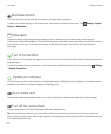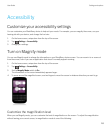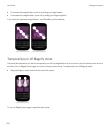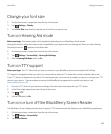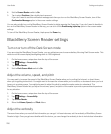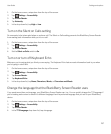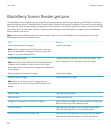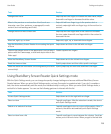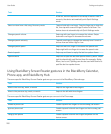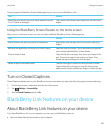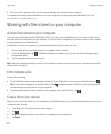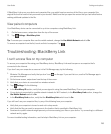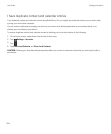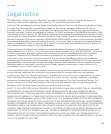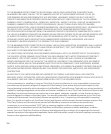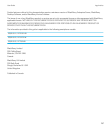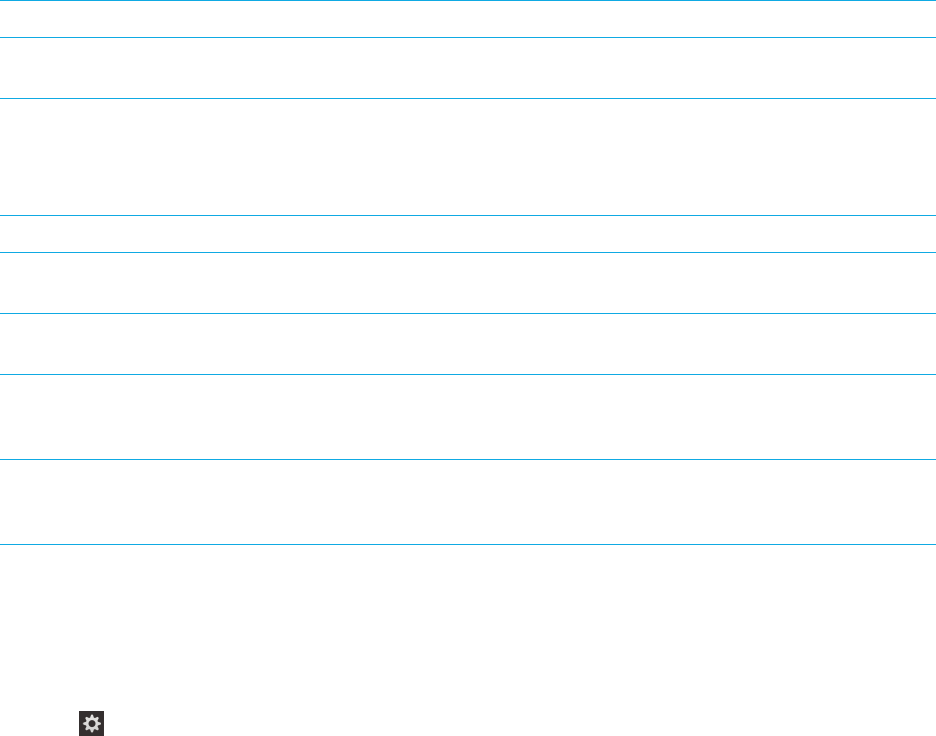
There is a specific BlackBerry Screen Reader gesture you can use in the BlackBerry Hub.
Task Gesture
Delete the user-friendly form of an email address from the
To or CC fields of messages.
Tap to select the address, then swipe to the left with three
fingers.
Using the BlackBerry Screen Reader on the home screen
When you're on the home screen, you can use these additional BlackBerry Screen Readergestures.
Task Gesture
Switch between the work and personal workspaces Swipe down near the right side of the screen using three
fingers.
Minimize the application and show your Active Frames Swipe up from the bottom. This is the same as the gesture
used outside the BlackBerry Screen Reader.
Close an Active Frame Tap and hold with one finger, then move your finger to the
app. The point of regard is set under your finger. Then,
double-tap with two fingers to close the app.
Delete an app on the home screen Tap with one finger to select the item you want to delete.
Tap and hold with one finger to enter the home screen
delete mode. Double-tap with two fingers to delete the app.
Turn on Closed Captions
Closed Captions displays text on your BlackBerry device screen when you play video files that support closed captioning.
1. On the home screen, swipe down from the top of the screen.
2.
Tap Settings > Accessibility.
3. Set the Closed Captions switch to On.
BlackBerry Link features on your device
About BlackBerry Link features on your device
If you have BlackBerry Link on your computer, you can use your BlackBerry device to:
• View and delete files that are stored on your computer.
User Guide Settings and options
261