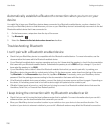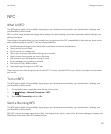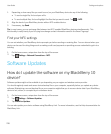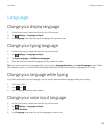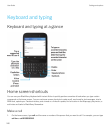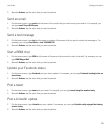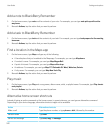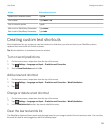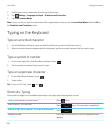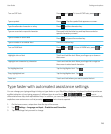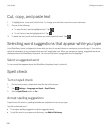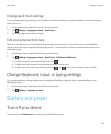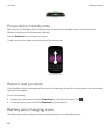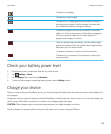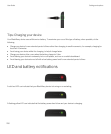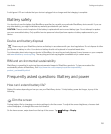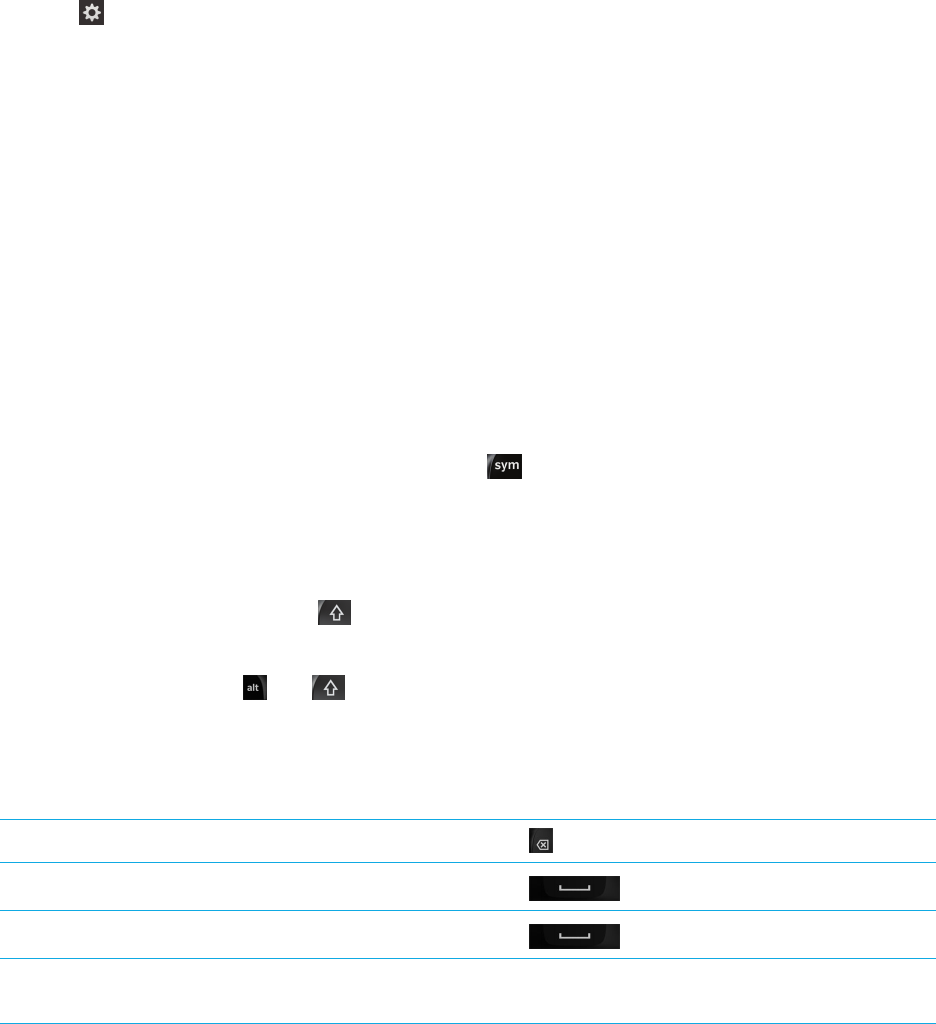
1. On the home screen, swipe down from the top of the screen.
2.
Tap Settings > Language and Input > Prediction and Correction.
3. Tap Clear Learned Words.
Note: As you continue to type, the learned word list is regenerated unless you set the Learn New Words switch to Off on
the Prediction and Correction screen.
Typing on the Keyboard
Type an accented character
1. On the BlackBerry Keyboard, press and hold the letter that you want to add the accent to.
2. When accented characters appear above the Keyboard, tap the accented character that you want to type.
Type a symbol or number
1.
On the lower-right side of the BlackBerry Keyboard, press .
2. Tap the symbol or number that you want to type.
Type an uppercase character
1.
On the BlackBerry Keyboard, press .
2. Press a letter.
Tip
: To turn on CAP lock, press and .
Shortcuts: Typing
Some shortcuts might not be available depending on the typing input language that you use.
Undo an automatically corrected word
Press twice.
Insert a period (.) in a text field
Press twice. The next letter is capitalized.
Insert an at sign (@) or a period (.) in an email address field
Press .
Capitalize a letter Press and hold the letter key until the capitalized letter
appears.
User Guide Settings and options
244