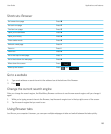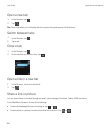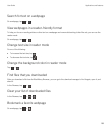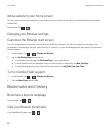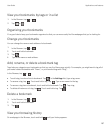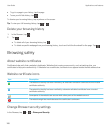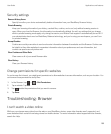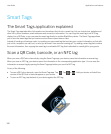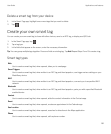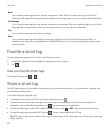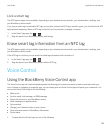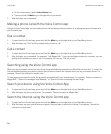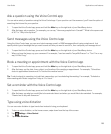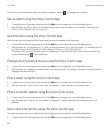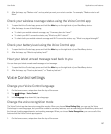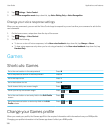Delete a smart tag from your device
1. In the Smart Tags app, highlight one or more tags that you want to delete.
2.
Tap .
Create your own smart tag
You can create your own smart tag to share with other devices, save to an NFC tag, or display as a QR Code.
1.
In the Smart Tags app, tap .
2. Tap a tag type.
3. In the fields that appear on the screen, enter the necessary information.
Tip: You can group multiple tags together. Press and hold an existing tag. Tap Add.Repeat Steps 2 and 3 to create a tag.
Smart tag types
Web
Use to create a smart tag that, when opened, takes you to a webpage.
Smart Triggers
Use to create a smart tag that, when written to an NFC tag and then tapped on, can trigger various settings on your
BlackBerry device.
Wi-Fi
Use to create a smart tag that, when written to an NFC tag and then tapped on, connects you to a specified Wi-Fi
network.
Bluetooth
Use to create a smart tag that, when written to an NFC tag and then tapped on, pairs you with a specified Bluetooth
enabled device.
Contact
Use to create a smart tag that, when opened, adds the contact information in the Contacts app.
Event
Use to create a smart tag that, when opened, creates an appointment in the Calendar app.
Geo Location
Use to create a smart tag that, when opened, searches for directions in the Maps application.
Phone
Use to create a smart tag that, when opened, calls a phone number.
User Guide Applications and features
191