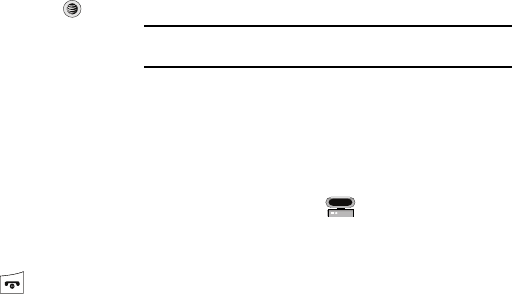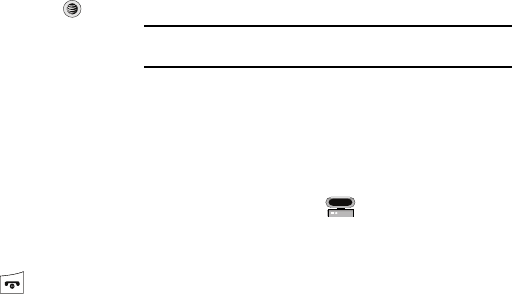
AT&T Music 102
Remove songs from a Playlist
1. When the Idle screen displays, press the
Menu
soft key,
then select
AT&T Music
➔ Music Player ➔ Playlists.
2. Highlight the previously created playlist, press the Options
soft key, then select
Remove Tracks
.
3. Highlight an audio file (or multiple files) and press to
select it.
4. Press the Remove soft key.
Shop Music
AT&T Music can be used to shop for ringtones, Answer Tones™
and songs from some of your favorite music stores.
1. When the Idle screen displays, press the
Menu
soft key,
then select
AT&T Music
➔ Shop Music.
2. Select your music store of choice (or select Ringtones).
3. From the Categories listing, select the desired entry. Press
the Back soft key to return to the previous page.
To exit the browser at any time, simply press .
Transferring Music from the Digital Music Stores
In order to download music from the computer to your handset, a
microSD™ card and USB data cable are required. These items
are sold separately; go to www.wireless.att.com/cell-phone-
service/accessories/.
1. Using your computer, open your preferred Windows Media
Digital Rights Management (WMDRM) PC music
management client.
2. Download the selected song to your library.
Note:
If the music file is protected, Media Player will block the playing or
synching of that file.
3. Insert the microSD™ card into the handset. (For more
information, refer to “Installing the microSD™ Card” on
page 9.)
4. Use the USB adapter cable to connect the handset to the
target PC. When an active connection has been
established, a USB icon ( ) appears on the phone.
5. Once the USB connection has been established, the
handset displays “
Connected
” and the computer screen
then shows your device. If the detection occurs, skip to
step 8.
a777.book Page 102 Friday, September 26, 2008 4:08 PM