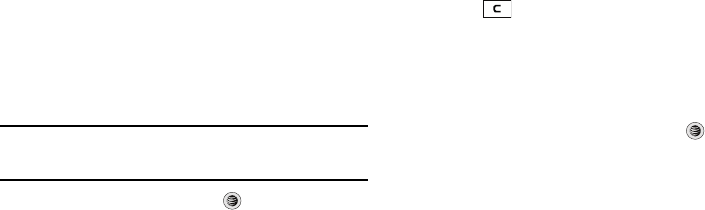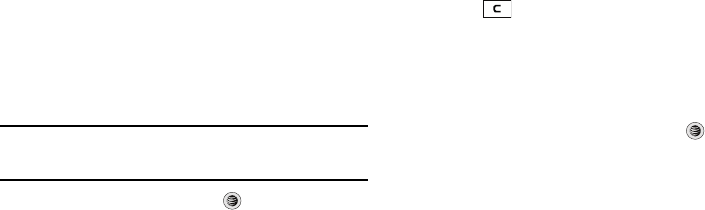
87
4.
Enter the PIN for the device.
If connecting to a Bluetooth wireless device, consult your
Bluetooth device user manual for your assigned PIN.
If connecting to another handset, enter the same user-
defined PIN on both handsets.
Note:
The first time you try to pair with a handset, you and the owner of the
other handset must enter the same PIN. Once the handsets are paired,
you will not need to use the PIN again.
5. Press the Pair soft key or press .
6. If you are unable to pair with the device a popup appears in
the display. Press the Yes soft key to retry.
•
My Bluetooth Info
: shows information and settings your phone uses
to communicate with other Bluetooth devices.
–
Device Name
: allows your phone to identify itself using the name
entered into this text field, when your phone’s Bluetooth visibility is
turned On. This name can be altered by selecting the pre-existing text
and selecting a new text string in its place. This feature should be
paired with a Bluetooth security option.
1. Press to erase the previous name.
2. Use the phone’s keypads to enter a new name. The default
input entry method is Abc, where the initial character is
Uppercase and each consecutive character in that same
word is left as lowercase text.
3. Press the Option ➔ Save soft key or press to save the
new name.
–
Device Address
: shows your phone’s Bluetooth address.
–
Bluetooth H/W Version
: shows your phone’s hardware version.
–
Bluetooth S/W Version
: shows your phone’s Bluetooth software
version.
–
Remote SIM Mode
: allows you to toggle a remote SIM Mode On or Off.
When set to On, the remote SIM mode allows the Bluetooth phone car
kit to access the contact information stored on the SIM card.
•
Search for New Device
: allows your phone to search for other, visible
Bluetooth devices. Allows you to select one of the Bluetooth devices to
connect with your phone.
a777.book Page 87 Friday, September 26, 2008 4:08 PM