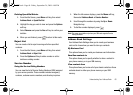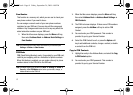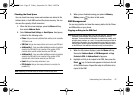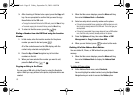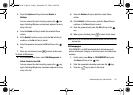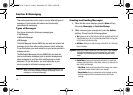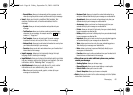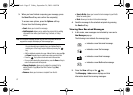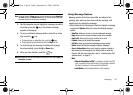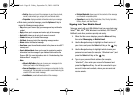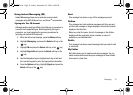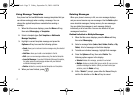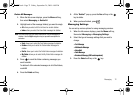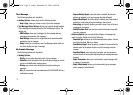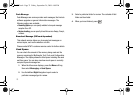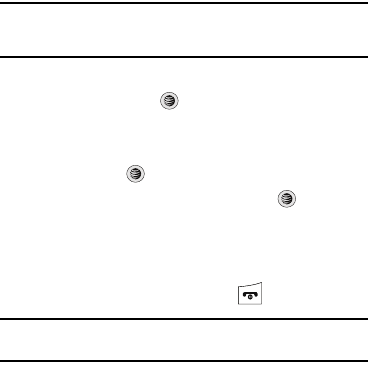
Messaging 68
Note:
If you exit from this
View
screen, you will need to go to the
Messaging
➔
Inbox
screen, the
Recent Calls
screen, or you will need to dial your
Voicemail contact to access your messages.
3. Use the navigation keys to highlight a message you wish to
view, then press the key. The selected message
appears in the display.
4. To play a multimedia message with an audio file or video
clip, press the key.
•
To pause playing an audio/video clip, press the
key.
•
To stop playing an audio/video clip press the
Stop
soft key.
5. To scroll through the message (if additional text pages
have been added), press the Up or Down key.
6. When you have finished, press the key.
Note:
Messages can also be accessed by navigating to your Inbox (
Menu
➔
Messaging
➔
Inbox
).
Using Message Options
Message options at the Inbox level differ according to the
message type, what you have done with the message, and
whether you are viewing the message.
•
While viewing the list of messages in the Inbox, highlight a message
and press the
Options
soft key to access the following message
options:
–
View
/
Play
:
allows you to view or play the multimedia message
.
–
Reply
: allows you to compose and send a reply to the message.
–
Reply to All
: allows you to reply to all names in an email.
–
Forward
: allows you to forward the message.
–
Call Back
: allows you to dial the originating message number.
–
Delete
: deletes the Selected message or Multiple messages.
–
Save to Address Book
: allows you to save the recipient or sender’s
information from the message to your Address Book on either the
Phone or SIM. (For more information, refer to
“Understanding Your
Address Book”
on page 55..)
–
More
:
• Move to Phone/Move to SIM
: If a message is stored in the SIM
card, it is saved to the phone’s memory. If a message is stored in
the phone’s memory, it is then saved to the SIM card.
•Lock/Unlock
: prevents/allows deletion of this message.
a777.book Page 68 Friday, September 26, 2008 4:08 PM