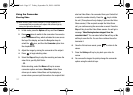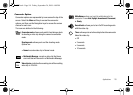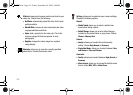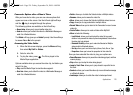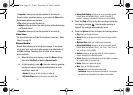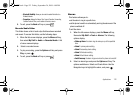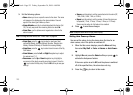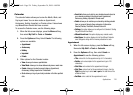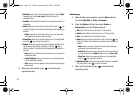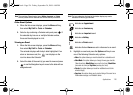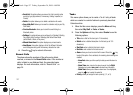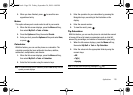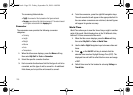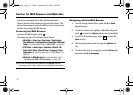Applications 124
Calendar
The calendar feature allows you to view the Month, Week, and
Day layout views. You can also create an Appointment,
Anniversary, Holiday, Important, or Private entries. It also shows
any Missed Alarm Events that have occurred.
To access the Calender menu, use the following steps:
1. When the Idle screen displays, press the Menu soft key,
then select My Stuff ➔ Tools ➔ Calendar.
2. Press the Options soft key. Select Create. The following
options are available:
• Appointment
• Anniversary
• Holiday
•Important
•Private
3. Other options for the Calendar include:
•View
: allows you to view a specified date.
•View Mode
: allows you to choose between day view or week view.
•Create
: allows you to select an event category: Appointment,
Anniversary, Holiday, Important or Private event.
•Go to
: allows you to go to your today’s calendar or that of a specified
date.
• Event List
: allows you to refer to your scheduled events stored on
your calendar according to the type of event: Appointment,
Anniversary, Holiday, Important or Private event.
• Delete
: allows you to maintain your calendar by deleting selected
items or groups of items by these categories of information:
Selected, Periods, This Month, Previous Data or All.
• Settings
: this option allows you to configure the Calendar’s Starting
Day and Default View Mode.
• Missed Alarm Event
: this option displays any missed events.
•Used Space
: this option displays a list of the different Calendar
event categories along with the memory allocation for each.
Appointment
1. When the Idle screen displays, press the Menu soft key,
then select My Stuff ➔ Tools ➔ Calendar.
2. Press the Options soft key, then select Create ➔
Appointment to use the following options:
• Title
: enter a title for this appointment (up to 15 characters).
• Details
: enter a description for this appointment (up to 100
characters).
• Start Date
: enter a date for this appointment to begin.
•Start Time
: enter a time for this appointment to begin. Use the
Right
Navigation key to select
am
or
pm
for the start time of the
scheduled event.
• End Date
: enter a date for this appointment to end.
a777.book Page 124 Friday, September 26, 2008 4:08 PM