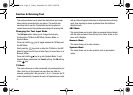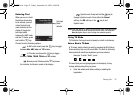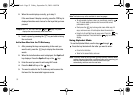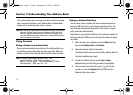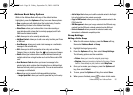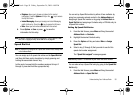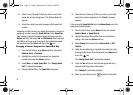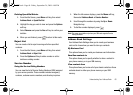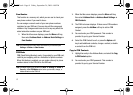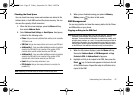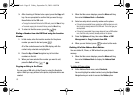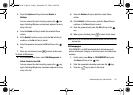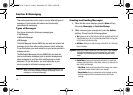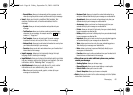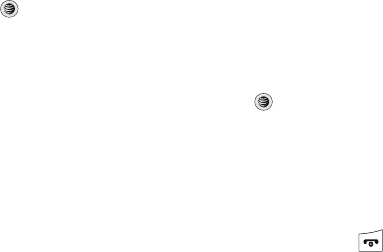
59
2.
Select a key (2 through 9) that you wish to use for this
speed-dial number assignment. The Address Book list
appears.
3. Select the contact you wish to assign to this speed-dial
number.
Assigning an FDN List entry to a Speed Dial number is similar to
assigning a contact using the
Speed Dial List
. At the
Speed Dial
List
, however, highlight the desired speed-dial key, press the
Options
soft key, and select
Add
➔
FDN Contacts
. Next, highlight
the FDN list entry you wish to assign to the highlighted speed-
dial key and press the
Select
soft key or the key.
Changing a Contact Assigned to a Speed-Dial Key
1. From the Idle Screen, press Menu soft key, then select
Address Book ➔ Contacts.
2. Highlight the contact to be assigned to a speed dial
number, and press the
Options
soft key.
3. Select More ➔
Assign
Speed Dial. The
“Change Speed
Dial?”
confirmation appears.
4. Press the
Yes
soft key. The
Speed Dial
list appears.
5. Select the key (2 through 9) that you wish to use for this
speed-dial number assignment. The
“Saved”
message
appears.
If you access the
Speed Dial List
from the
Address Book
menu, the
procedure changes slightly:
1. From the Idle Screen, press Menu soft key, then select
Address Book ➔
Speed Dial List
.
2. Highlight the Speed Dial number that you would like to
change, and press the
Options
soft key.
3. Select
Change
, then select either
Address Book
or
FDN
Contacts
.
4. Using the navigation keys, highlight the contact you wish
to assign to the Speed Dial number and press Select soft
key or the key.
The
“Change Speed Dial?”
confirmation appears.
5. Press the Yes soft key to save the new speed dial entry
and overwrite the previous information.
The
“Changed”
confirmation displays.
6. When you are finished, press to return to Idle mode.
a777.book Page 59 Friday, September 26, 2008 4:08 PM