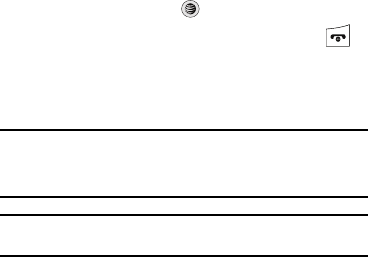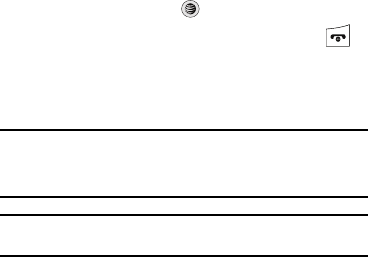
107
Exiting from the Music ID Application
There are two ways to exit from the musicID application:
1. Highlight exit and press .
2. Exit the application at any time by simply pressing .
Using XM Radio
This service allows you to stream 25 channels of commercial
free music through your handset.
Note:
Since this product uses a large amount of data in its stream process,
you should note that you are responsible for all data charges incurred.
It is recommended that you subscribe to a MEdia Max data bundle so
that you are not charged for data overages.
Note:
XM Radio does not work with Bluetooth. Periodically, the application
will ask the customer to confirm they are still listening to the stream.
1. From the Idle screen, press
Menu
➔ AT&T Music.
2. Select
XM Radio
.
3. Use the Down Navigation key to scroll through the
following list of available Menu options:
4. Press the Continue soft key to accept the terms of the XM
Radio service and follow the on screen prompts.
5. Select a radio station category from the guide list.
6. Select a specific radio channel to start the music
streaming to your phone.
Accessing Music Videos
Select the Music Videos option to access the MobiVJ homepage.
MobiVJ homepage provides you with links to some of the most
popular multimedia content.
1. From the Idle screen, press
Menu
➔ AT&T Music.
2. Select Music Videos. The MobiVJ homepage displays.
Follow the screen prompts to set up your MobiVJ
subscription and view the welcome movie. To access the
guide, help menus and settings, press the Options soft
key.
Using Make UR Tones
The Make UR Tones menu allows you to create customized
ringtones from full-track songs.
1. From the Idle screen, select Menu ➔ AT&T Music ➔
Make UR Tones.
2. Used the Up or Down Navigation key to make your
selection.
3. Follow the on-screen options.
a777.book Page 107 Friday, September 26, 2008 4:08 PM