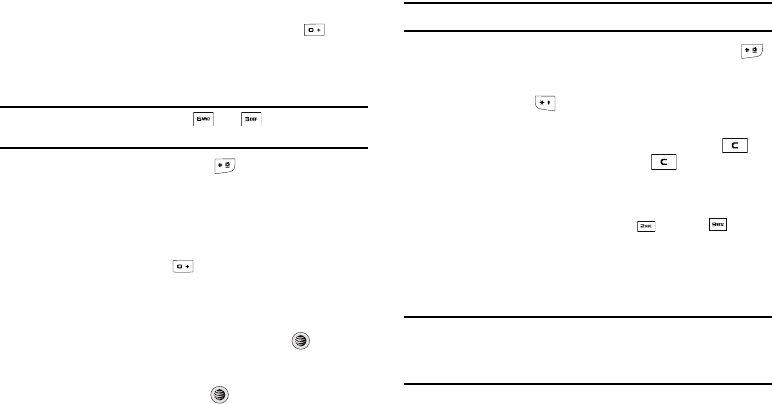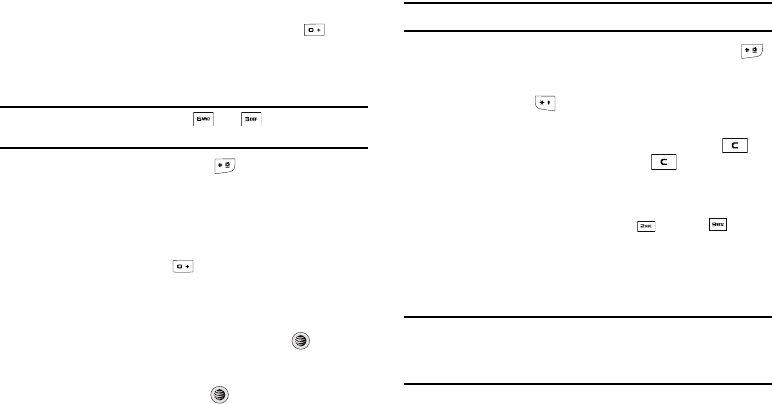
53
2.
When the word displays correctly, go to step 3.
If the word doesn’t display correctly, press the key to
display alternative word choices for the keys that you have
pressed.
Example:
Both “Of” and “Me” have the and keys. The phone
displays the most commonly used choice first.
3. Insert a space by pressing the key and start entering
the next word.
Add a New Word into the T9 Dictionary
1. After pressing the keys corresponding to the word you
want to add, press the key to display the alternative
words.
2. When the last alternative word is displayed, the Spell soft
key displays. Press the Spell soft key or the key.
3. Enter the word you want to add using ABC mode.
4. Press the Add soft key or the key.
5. The word is added to the T9 dictionary and becomes the
first word for the associated keypress series.
Note:
This feature may not be available for some languages.
•
To enter periods, hyphens, colons, or parenthesis, press the
key. T9 mode applies grammar rules to ensure that correct
punctuation is used.
•
Short press the key to change text cases: Initial caps, All
caps, and Lower case. A fourth option allows Numeric entry.
•
Using the Left and Right keys to move cursor. Press the key
to delete characters. Press and hold the key to clear the
display.
Using Alphabet Mode
To use the Alphabet Mode, use the keys through .
ᮣ
Press the key labeled with the letter you want to enter:
•
Once for the first letter
•
Twice for the second letter, and so on
Note:
The cursor moves to the right when you enter another character. When
entering the same letter twice or a different letter on the same key, just
wait for a few seconds for the cursor to move to the right
automatically, and then enter the next letter.
a777.book Page 53 Friday, September 26, 2008 4:08 PM