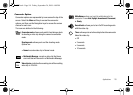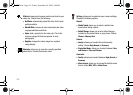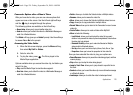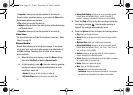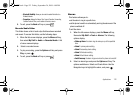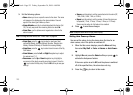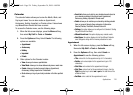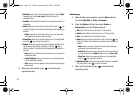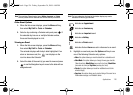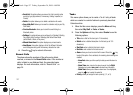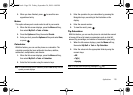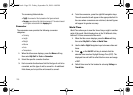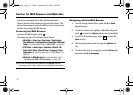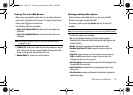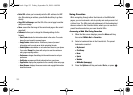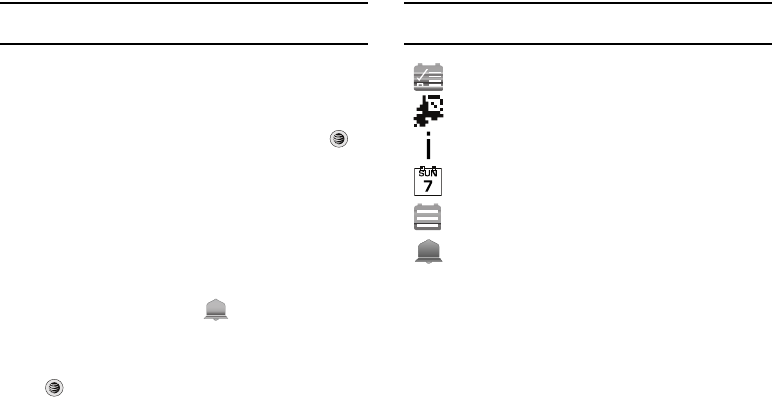
Applications 126
Note:
The remaining Calendar entry types (
Holiday
,
Important
, or
Private
entries) contain similar fields and use similar creation procedures.
Other Event Options
1. When the Idle screen displays, press the Menu soft key,
then select My Stuff ➔ Tools ➔ Calendar.
2. Select a day containing a Calendar entry and press . If
the selected day has one or multiple Calendar entries,
those are then displayed in a list.
Viewing an Event
1. When the Idle screen displays, press the Menu soft key,
then select My Stuff ➔ Tools ➔ Calendar.
The calendar displays with today’s date highlighted. If an
alarm or alarms are set, the icon displays on the
icon line above the Calendar.
2. Select the date of the event (s) you want to view and press
or use the Navigation keys to move to the date with an
assigned event.
Note:
The icon categories displayed at the bottom display any events
scheduled for the day you selected.
3. Highlight an event and press the Options soft key to use
one of the following Calendar entry options:
•View
: this option allows you view the details for a selected event.
•View Mode
: this option allows you change the way you view the
Calendar entries:
Month View
(one month at a time),
Week View
(one week at a time) or
Day View
(one day at a time).
•Create
: this option allows you to add an additional event to the
selected day(s).
•
Send via
: this option allows you to send a listing of the event via a
Multimedia message or a Bluetooth device.
Indicates an
Appointment
.
Indicates an
Anniversary
.
Indicates an
Important
event.
Indicates a
Holiday
.
Indicates a
Private
event.
Indicates that an
Alarm
was set in reference to an event.
a777.book Page 126 Friday, September 26, 2008 4:08 PM