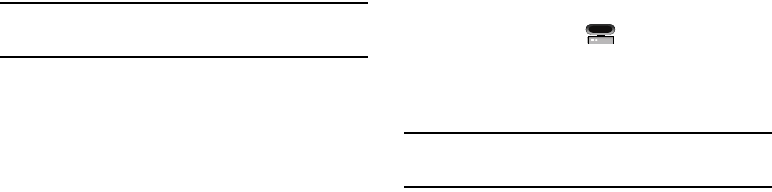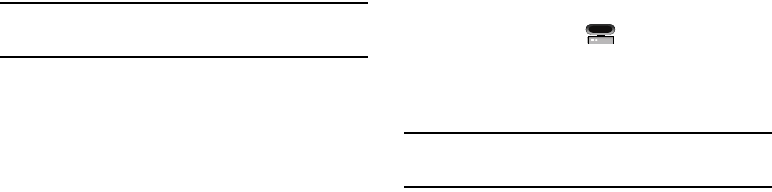
AT&T Music 104
4.
From within the Windows Media Player application, click
on the Sync tab. Previously downloaded songs are then
listed on the left side of the application.
5. Choose the destination location for the media files. The
SGH-A777 - Phone
and
SGH-A777 Card
entries both appear
in a drop-down list on the right side of the screen. This
selection determines whether the audio files will be
synchronized with the Phone or with the inserted memory
card.
Note:
If there are no items present in the playlist, click the Edit Playlist
button and begin adding the music files from among the various media
categories.
6. Click on the checkmark boxes (to the left of the song entry)
to select the song you want to synchronize to your
handset.
7. Click the Start Sync button at the upper right corner of the
application to download the selected songs to your
handset. A “synchronization in progress” message
appears on the application. Do not unplug the handset
during this process. Once complete, a Music folder
appears below the device entry on the right of the Sync
tab.
8. It is now safe to unplug the USB connector from the
handset.
Importing a Playlist from Windows Media Player
1. Open Windows Media Player on your computer (version
10.0 or higher).
2. Use the USB adapter cable to connect the handset to the
target PC. When an active connection has been
established, a USB icon ( ) appears on the phone.
3. Once the USB connection has been established, the
handset displays “Connected” and the computer screen
then shows the A777 device.
Note:
If the target computer does not detect the newly connected handset or
provide an MTP Player dialog window on the PC screen, see
“Transferring Music from the Digital Music Stores” on page 102.
4. From within the Windows Media Player application, click
on the Library tab.
a777.book Page 104 Friday, September 26, 2008 4:08 PM