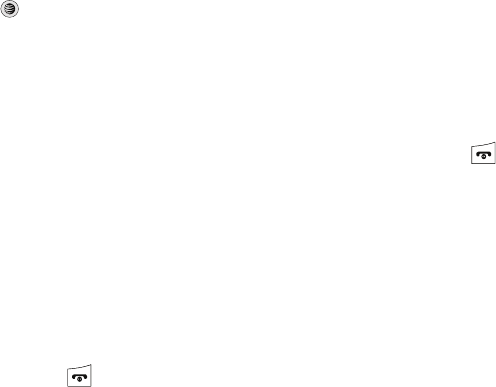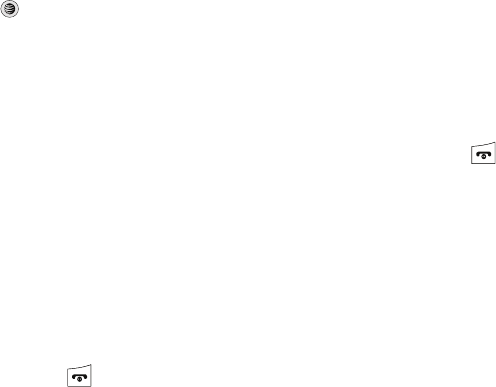
AT&T Music 106
Using ID song!
1. Highlight ID song! and press .
2. Place the handset’s microphone up to the source of the
song, which can be from either a radio, stereo, or headset.
The handset then begins to analyze the audio signal. If a
song match is found, the screen displays the Artist Name,
Track Title, and Album cover art.
3. To purchase the song (with ringtone and wallpaper if
available), select get:.
4. To share the song ID with another user, select Share ID.
Enter the recipient’s phone number and press the
ShareID! soft key. Within a short time they will receive a
message containing a Music ID link to the song.
5. If the song can not be found, the handset displays a “Sorry,
No Match Try Again!” message. Press the newID! soft key
and try analyzing the song again.
To exit the application at any time, simply press .
Using Manage IDs
1. Select manage IDs. The screen displays a list of the most
recent successful song IDs which were made.
2. Highlight a song and press the Options soft key.
3. Select one of the following options:
•ID Info
: displays the Artist Name, Track Title, and Album cover art of
the identified song.
• Delete ID
: deletes the selected song from the list of identified
songs.
•New ID!
: begins the song analysis process again. Hold the
microphone to the song source and wait for analysis.
To exit the application at any time, simply press .
Getting Help with Music ID
1. Select help me out. The screen displays a list of helpful
topics related to the musicID application. These topics
cover:
• IDing a Song
: provides information about the analysis process.
• ID Picks and More!
: describes the process following the
successful identification of a song. You can choose to purchase the
song and wallpaper (if available) or send the musicID as a link to
another phone number.
• Subscription
: provides details about the general usability and
monthly term information.
• About MusicID
: provides information about the MusicID software
version.
a777.book Page 106 Friday, September 26, 2008 4:08 PM