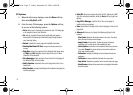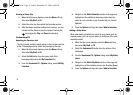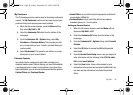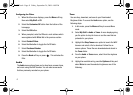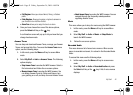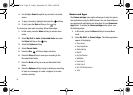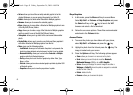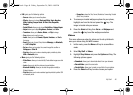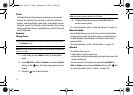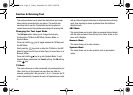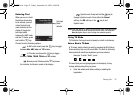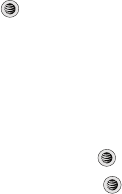
45
•
Set as
: allows you to set the currently selected graphic to be the
display Wallpaper, or you can assign the graphic to a Caller ID.
•
Delete
: allows you to delete either Selected or Multiple graphics.
•
Rename
: allows you to rename the selected graphic.
•
Move
: allows you to move either a Selected or Multiple graphics to one
of the My Stuff (Phone) folders.
•
Copy
: allows you to make a copy of the Selected or Multiple graphics
and then send it to one of the My Stuff (Phone) folders.
•
Take photo
: allows you to go back to the camera and take another
photo.
•
Create Folder
: allows you to create a new folder and then populate it
with either Selected or Multiple graphics from the list.
•
More
: gives you the following options:
–
Lock/Unlock
: allows you to lock/unlock the photo. Lock prevents the
photo from being deleted, unlock releases it so that it can be deleted.
–
Bluetooth Visibility
: allows you to select either
Selected
or
Multiple
graphics visibility to Bluetooth devices.
–
Sort by
: allows you to sort the list of graphics by either: Date, Type,
Name, or Size.
–
Print via
: allows you to make a selected graphic printable by either USB
or Bluetooth printer.
–
Properties
: allows you to view the properties of a photo.
Shop Graphics
1. In Idle mode, press the Menu soft key to access Menu
Select My Stuff ➔ Pictures ➔ Shop Graphics and press
the Select soft key or the key to launch the WAP
browser and select a file to download.
2. Follow the on-screen options. These files are downloaded
and stored in the Pictures folder.
Access Photos
1. To access the photos you have taken with your phone,
select My Stuff ➔ Pictures and press the key.
2. Highlight a photo from the list and press the key. The
image is loaded onto your screen.
3. Press the Options soft key. The following options appear:
•Zoom
: allows you to zoom in or zoom out on the photo.
•Send
: allows you to send the photo via either
Bluetooth
,
Multimedia Message
(MMS) or to an
HP’s Snapfish
.
•Set as
: allows you to assign the current image file as either a
Wallpaper
or
Caller ID
(where the photo is assigned to a selected
contact for their Caller ID).
• Delete
: deletes the file.
•Rename
: allows you to rename the photo.
a777.book Page 45 Friday, September 26, 2008 4:08 PM