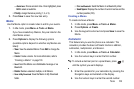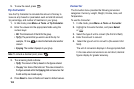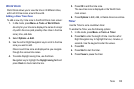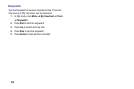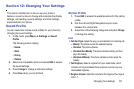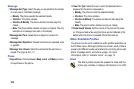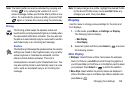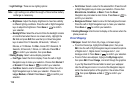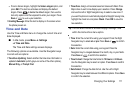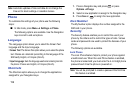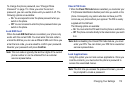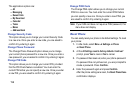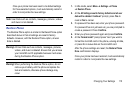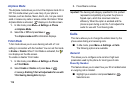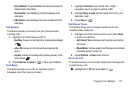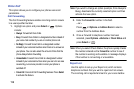Changing Your Settings 111
–
To set a Screen slogan, highlight the
Screen slogan
option, and
press
Edit
. The text box activates and displays the default
slogan. Press to delete the default slogan, then use the
text entry options and the keyboard to enter your slogan. Press
Save
or to
confirm
your selection.
•
Greeting Message
: Enter the text to display on the screen when
the phone powers on.
Time and Date
Use the Time and Date menu to change the current time and
date displayed.
■ In Idle mode, press Menu ➔ Settings
➔ Time and Date.
The Time and Date settings screen displays.
The following options are available. Use the Navigation keys
to scroll and set options:
•
Time Zone Updating
: Select whether the time zone information is
updated:
Automatic
(which greys-out some of the other options),
Manual Only
, or
Prompt First
.
•
Time Zone
: Assign a time zone based on Greenwich Mean Time.
Major cities in each zone display upon selection. Press
Change
and use the Left or Right Navigation key to select a new zone. If
you want the phone to automatically adjust to Daylight Saving time,
highlight the check box and press
Check
. Press
OK
to save the
new selection.
Tip:
You can also choose to activate Daylight Savings Time
within the Home Zone menu option.
•
Time
: Enter the current time using your keypad. Press the Right
Navigation key to select
am
or
pm
. Press
Save
or to confirm
the selection.
•
Date
: Enter the current date using your keypad. Press the
Navigation key to navigate between the month, day, or year fields.
Press
Save
or to confirm the selection.
•
Time Format
: Change the time format to
12 Hours
or
24 Hours
.
Use the Navigation key to select an option. Press
Save
to confirm
the selection.
•
Date format
: Change the date format. Use the Left or Right
Navigation key to select between the different options. Press
Save
to confirm the selection.