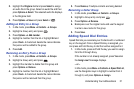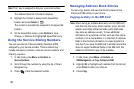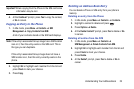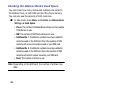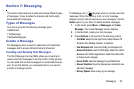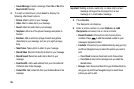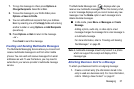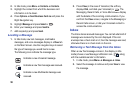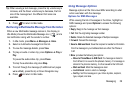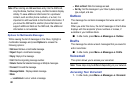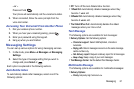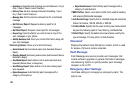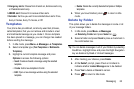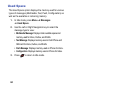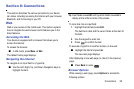58
2. In Idle mode, press
Menu
➔
Contacts
➔
Contacts
.
3. Highlight the contact from which the business card
information is to be taken.
4. Press
Options
➔
Send Business Card via
and press the
Right Navigation key.
5. Highlight
Message
and press
Select
or .
6. Enter your message and press
Send to
.
7. Add recipient(s) and press
Send
.
Locating a Message
1. In Idle mode, new text messages, multimedia
messages, and voice messages display in a View tab
on the Main Screen. Use the navigation keys to select
the type of message you would like to review.
The following icons indicate the message type.
2. Press View (in the case of Voicemail, the soft key
displays Dial, and dials your Voicemail) or . The
Messaging, Recent Calls, or Voice Mail screens display
with the details of the incoming communication. If you
exit from this View screen, navigate to the Messaging or
Recent Calls screen, or dial your Voicemail contact to
access the communications.
Inbox
The Inbox stores received messages. You can tell what kind of
message was received by the icon displayed. If the icon
envelope has a check mark on it, then the message was read,
otherwise there is no check mark on the icon.
Retrieving a Text Message from the Inbox
When a new Text message comes in, the display (in Idle
mode) shows a new Message notification icon ( ) along
with the available sender’s information.
1. In Idle mode, press Menu ➔
Messages
➔
Inbox
.
2. Select the message to retrieve and press
View
to view
the message.
Indicates a new Voicemail message.
Indicates a new Text message was received.
Indicates a new Multimedia message was
received.