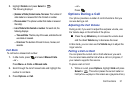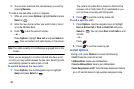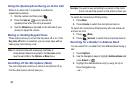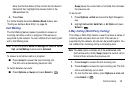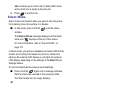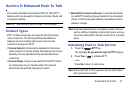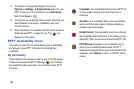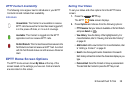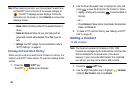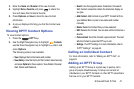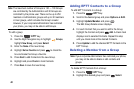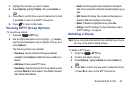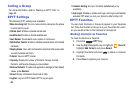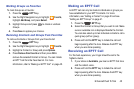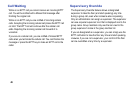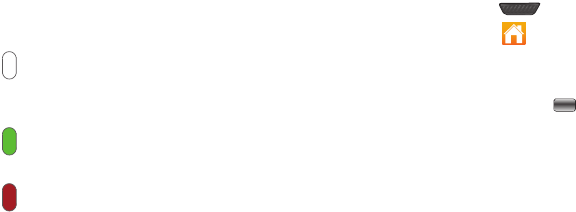
Enhanced Push To Talk 39
EPTT Contact Availability
The following icons appear next to individuals in your EPTT
Contacts list and indicate their availability.
Individuals
EPTT Home Screen Options
The EPTT Home screen shows
My Status
at the top of the
screen based on the settings you have set. Calls and alerts
are also listed on this screen.
Setting Your Status
To set your status and other options from the EPTT Home
screen:
1. Press the EPTT key.
The EPTT
Home
screen displays.
2. Press
Options
and choose from the following options:
• PTT Presence
: Set your status to Available or Do Not Disturb
and press
Select
or .
•View History
: View the history of the highlighted entry. For
more information, refer to
“Viewing Call and Alert History”
on page 40.
•Add Contact
: Add a new Contact. For more information, refer
to
“Adding a Contact”
on page 40.
• Search
: Use the keypad to enter characters in the search
field. History entries that contain the characters display as you
type.
• Personal Alert
: Send this Contact or Group a personal alert.
The alert tells the Contact to press the PPT key to call.
Unavailable: The Contact is unavailable to receive
EPTT calls because the Contact has been logged off,
is in the power-off state, or it is out of coverage.
Available: This Contact is logged into the EPTT
application and can receive EPTT calls.
Do Not Disturb: This Contact has set themselves to Do
Not Disturb and cannot receive an EPTT call. A contact
with Do Not Disturb status can still receive a Personal
Alert.