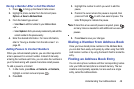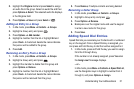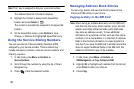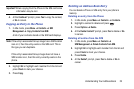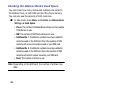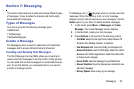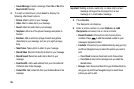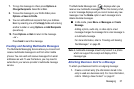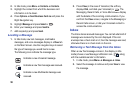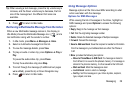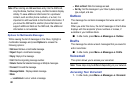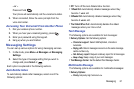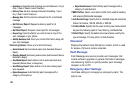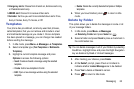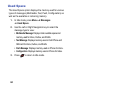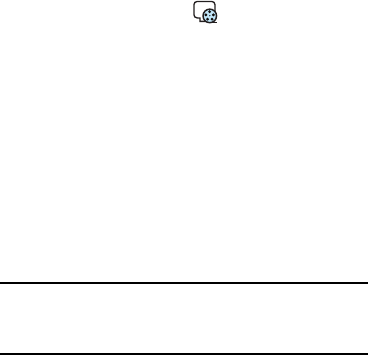
Messaging 57
7. To copy the message to others press Options ➔
Change Recipients. Select
Cc
or
Bcc
.
8. To save the message to your Drafts folder press
Options ➔ Save to Drafts.
9. You can add additional recipients from your Address
Book by selecting one of the Empty fields and entering
another number or using Options ➔ Add Recipients
(see above).
10. Press Options ➔
Back
to return to the message.
– or –
Press Send to send the message.
Creating and Sending Multimedia Messages
The Multimedia Messaging Service allows you to send and
receive multimedia messages to and from other mobile
phones. You can send and receive messages from email
addresses as well. To use this feature, you may need to
subscribe to your service provider’s multimedia message
service.
The Multimedia Message icon ( ) displays when you
receive new multimedia messages. When the memory is full,
an error message displays and you cannot receive any new
messages. Use the Delete option in each message box to
delete obsolete messages.
■ In Idle mode, press Menu ➔ Messages ➔ Create
Message.
Adding a photo, audio clip, or video clip to a text
message changes the message from a text message to
a multimedia message.
For more information, refer to “Creating and Sending
Text Messages” on page 55.
Note:
A multimedia message should only be sent to a phone
which can support the receipt and display of this
message type.
Attaching Business Card to a Message
To attach your Business Card to an outgoing message:
1. Create a contract entry (the information stored in the
entry is used as a business card). For more information,
refer to “Adding a New Contact” on page 47.