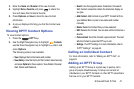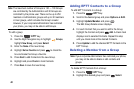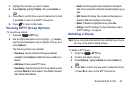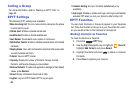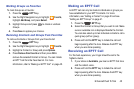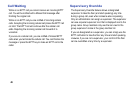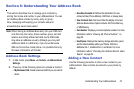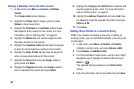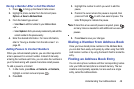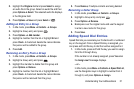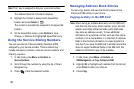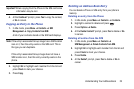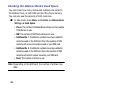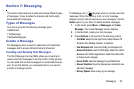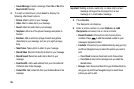Understanding Your Address Book 49
Saving a Number After a Call Has Ended
1. Press to bring up the Recent Calls screen.
2. Highlight a phone number from the list and press
Options
➔
Save to Address Book
.
3. From the Select type screen:
•
Select
New
to add the number to your Address Book.
– or –
•
Select
Update
to find a previously created entry and add the
current number to the previous entry.
4. Enter the desired information. For more information,
refer to “Saving a Number from the Idle screen” on
page 48.
Adding Pauses to Contact Numbers
When you call automated systems, you are often required to
enter a password or account number. Instead of manually
entering the numbers each time, you can store the numbers in
your Contacts along with special characters called pauses.
To add a pause to a Contact:
1. In Idle mode, press
Menu
➔ Contacts ➔ Contacts,
highlight a contact name and press
.
2. Press
Edit
.
3. Highlight the number to which you want to add the
pause.
4. Position the cursor where the pause is required, then
press and hold to add a two-second pause. The
letter
P
displays to indicate the pause.
Note:
If more than a two-second pause is required, press
as many times as needed to add additional two-second
pauses.
5. Press
Save
to save your changes.
Dialing a Number from Address Book
Once you have stored phone numbers in the Address Book,
you can dial them easily and quickly by either using their SIM
card location number or by using the Search field to locate the
entry.
Finding an Address Book Entry
You can store phone numbers and their corresponding names
onto your SIM card and phone’s onboard memory. The two
locations are physically separate, but are used as a single
entity, called the Address Book.