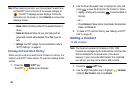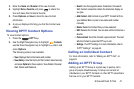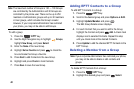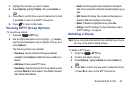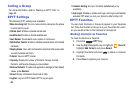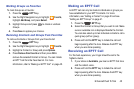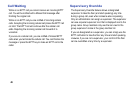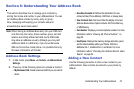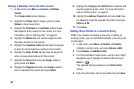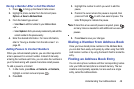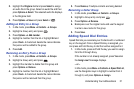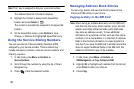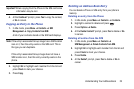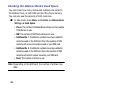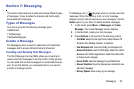48
Saving a Number from the Idle screen
1. In Idle mode, press
Menu
➔
Contacts
➔
Add New
Contact
.
The
Create contact
screen displays.
2. Highlight the
Picture
field to assign a photo or press
Options
to take a new photo.
3. Highlight the
First Name
and
Last Name
fields and use
the keypad to enter names for this contact. For more
information, refer to “Entering Text” on page 20.
4. Highlight the
Mobile
field and use the keypad to enter
the phone number for this contact.
5. Highlight the
Telephone, Home
field and use the keypad
to enter the home telephone number for this contact.
6. Highlight the
Email, Private
field and use the keypad to
enter a private email address for this contact.
7. Highlight the
Group
field and press
Assign
. Select a
group name and
Select
.
8. Highlight the
Ringtone
field and press
Assign
. Select a
tone to represent this contact and press
Select
.
9. Highlight the
Company
and
Job title
fields, if desired, and
use the keypad to enter a note. For more information,
refer to “Entering Text” on page 20.
10. Highlight the
Address, Private
field and press
Add
. Use
the keypad to enter the required information and press
Options
➔
OK
.
11. Press
Save
.
Adding More Fields to a Contact Entry
While in the process of creating a new entry or editing an
existing contact, you can add additional fields to the entry’s list
of information.
1. In Idle mode, press
Menu
➔
Contacts
➔
Contacts
,
highlight a contact name, and press
Options
➔
Edit
.
2. Press
Options
➔
Add More Fields
.
3. From the Add More Fields screen, use the Left or Right
Navigation key to highlight the field to add and press
Select
or .
The selected field type displays on the
Edit contact
screen.
4. Enter the information into the new field and press
Save
.