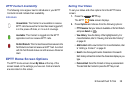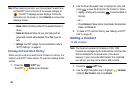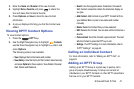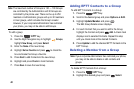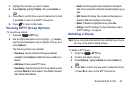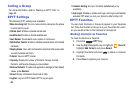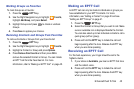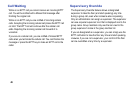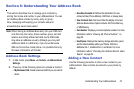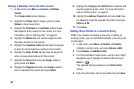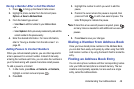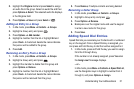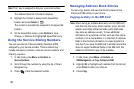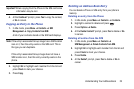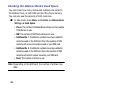Understanding Your Address Book 47
Section 6: Understanding Your Address Book
This section describes how to manage your contacts by
storing their name and number in your Address Book. You can
sort Address Book entries by name, entry, or group.
Now, managing and keeping your contacts safe and
accessible has never been easier!
Note:
When storing an Address Book entry into your SIM card,
note that only the name, phone number, group, and slot
location are initially offered as fields (some SIM cards
may allow an address as well). Although you may add
additional fields to a SIM entry, if you move that same
SIM card to another model phone, it is possible that only
the basic information will transfer.
Address Book Settings
1. In Idle mode, press
Menu
➔
Contacts
➔
Address Book
Settings
.
2. Press any of the following options to activate a function:
• My Business Card:
Create a business card that you can send to
others.
• Save New Contacts to
: Defines the destination for new
contact entries (Phone Memory, SIM Card, or Always Ask).
• View Contacts from
: Set how to filter the display of current
Address Book entries. Options include: All, Phone Memory,
or SIM Memory.
• Own Number
: Displays your current phone number. For more
information, refer to
“Viewing My Phone Number”
on
page 50.
•Used Space
: Displays the memory storage allocation (used
and the total available) within your Phone, SIM card,
Additional No. 1, Additional No. 2, and Email. For more
information, refer to
“Checking the Address Book’s Used
Space”
on page 54.
Adding a New Contact
Use the following procedure to store a new contact to your
Address Book. New contacts are stored on your phone by
default.