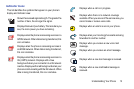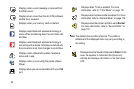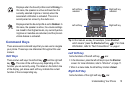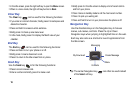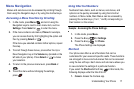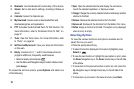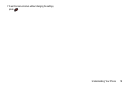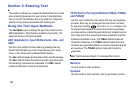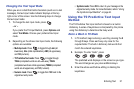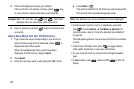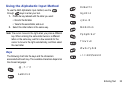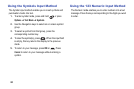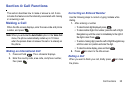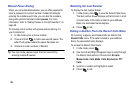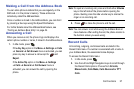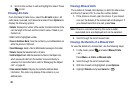Entering Text 21
Changing the Text Input Mode
When you are in a field that holds characters (such as in a text
message), the text input mode indicator displays at the top
right corner of the screen. Use the following steps to change
the text input mode:
1. To change the text input mode, press .
– or –
If you prefer the T9 Input Method, press Options and
select Text Mode. Choose your preferred text input
mode.
2. Depending on the chosen text input mode, the following
options are available:
• Multi-tap mode
: Press to toggle through
abc
(all
lowercase),
Abc
(initial capitalization),
ABC
(all uppercase),
and
123
(numeric).
• T9 Predictive Text mode
: Press to toggle through
T9Eab
(completed words are all lowercase),
T9EAb
(completed words are initial uppercase),
T9EAB
(completed
words are all uppercase), and
123
(numeric).
• Numeric mode
: Press to toggle from
123
back to the
original text entry mode.
• Symbols mode
: Press
OK
to return to your message in the
original text entry mode.
For more information, refer to
“Using
the Symbols Input Method”
on page 24.
Using the T9 Predictive Text Input
Method
The T9 Predictive Text input method is based on a built-in
dictionary. A series of keystrokes is interpreted by the phone
using this dictionary to determine the likely word.
Enter a Word in T9 Mode
1. In T9 method, begin entering a word by pressing the 2
through 9 keys. Press each key only once for the
required letter. The built-in dictionary lists words that
match the entered keystrokes.
2. Example: To enter “Hello”, press
, , , ,
The predicted word displays on the screen as you type.
The word changes as you press additional keys.
3. Enter the whole word before editing or deleting the
keystrokes.