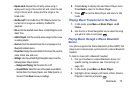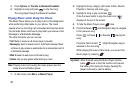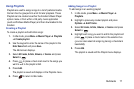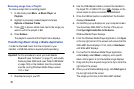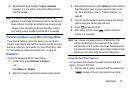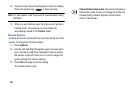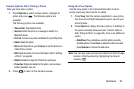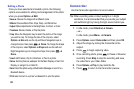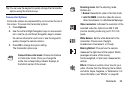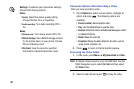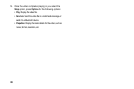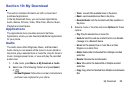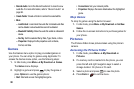Multimedia 83
Camera Options After Taking a Photo
After you have taken a photo:
1. Press Options to select various options. Highlight an
option and press . The following options are
available:
The following options are available:
• Take another
: Take another photo.
•Send via
: Attach the photo to a message or send it to a
Bluetooth device.
•Print via
: Connect to a printer via Bluetooth to print the photo.
•Delete
: Delete the photo.
• Set as
: Set the photo as your Wallpaper or set the photo as a
Caller ID for a contact.
•Edit
: Delete the photo. For more information, refer to
“Editing
a Photo”
on page 84.
•Rotate
: Rotate the image from Portrait to Landscape.
• Properties
: Display the details for the photo, such as name,
format, resolution, size, etc.
2. Press to return to the Camera preview.
Using the View Option
Use the View option in the Camera/Camcorder mode to
access previously taken photos or videos.
1. Press View from the camera viewfinder to view photos.
Use the Left and Right Navigation keys to view all your
stored photos.
2. Press
Options
to display the View options. In addition to
the options already discussed (see “Camera Options
After Taking a Photo” on page 83), there is an additional
option:
• Slide Show
: Play a slideshow using the photos currently
available photos. Press
Pause
to pause the slide show and
press
Resume
to continue the slide show.
Note:
You can also open pictures and videos from their storage
location in My Download by highlighting the file and
pressing .