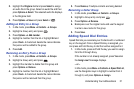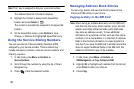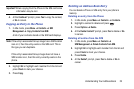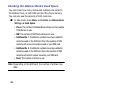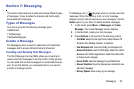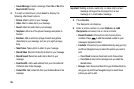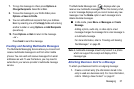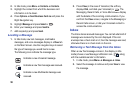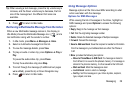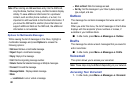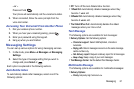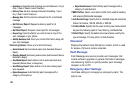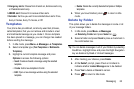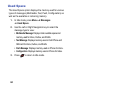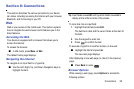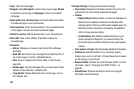Messaging 59
Tip:
When viewing a text message, press the Up volume key to
increase, and the Down volume key to decrease, the font
size of the message text. Six different font sizes are
available.
3. Press to return to Idle mode.
Retrieving a Multimedia Message from the Inbox
When a new Multimedia message comes in, the display (in
Idle Mode) shows the Multimedia Message icon ( ) and a
text notification along with the sender’s number.
1. In Idle mode, press Menu ➔
Messages
➔
Inbox
.
2. Select a multimedia message from the list.
3. To view the message details, press
View
.
4. To play an audio or video clip, press Options ➔
Play
or
Play
.
To pause the audio/video clip, press
Pause
.
To stop the audio/video clip press Stop.
5. To scroll through the message (if additional text pages
were added), press the Up or Down Navigation key.
6. Press to return to Idle mode.
Using Message Options
Message options at the Inbox level differ according to what
action was taken with the message.
Options for SMS Messages
While viewing the list of messages in the Inbox, highlight an
SMS message and press Options to access the following
options:
•
Reply
: Reply to the message via Text message.
•
Call
: Dial the originating message number.
•
Delete
: Delete the Selected message or Multiple messages.
•
Forward
: Forward the message.
•
Save to Address Book
: Save the recipient or sender’s information
from the message to your Address Book on either the Phone or
S M.
•
More
: provides the following two options:
–
Move to Phone/Move to SIM Card
: If a message is stored in
the S M card, it is saved to the phone’s memory. If a message is
stored in the phone’s memory, it is then saved to the S M card.
–
Mark as Read
: Mark the message as read.
–
Lock/Unlock
: Lock or unlock a message.
–
Sort by
: Sort the messages in your Inbox by date, recipient,
type, subject, and size.