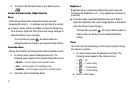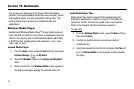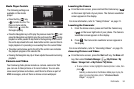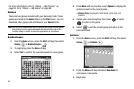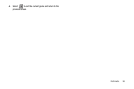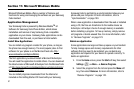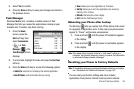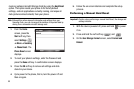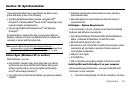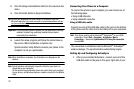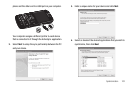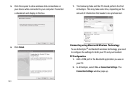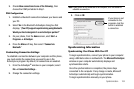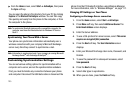Microsoft Windows Mobile 98
3.
Select Yes to confirm.
4. Press the
Done
soft key to save your changes and return to
the previous screen.
Task Manager
Windows Mobile
TM
6.1 includes a mobile version of Task
Manager that lets you review the applications running on your
handset and, if needed, stop them running.
1. From the
Home
screen, press the
Start
soft key, then
select
Accessories
() ➔
Task
Manager
( ). The
Task Manager
screen
displays.
2. To end a task, highlight the task and press the
End Task
soft key.
3. Press the
Menu
soft key to access the following options:
•Switch To
: switches to and displays the selected application.
• End All Tasks
: ends all the tasks that are running.
•View
: Allows you to view Applications or Processes.
•Sort By
: Allows you to sort how applications are viewed, by
Memory, CPU, or Name.
•Refresh
: Refreshes the screen display.
•Exit
: Exits the Task Manager screen.
Rebooting your Phone after Lockup
The End key ( ) lets you quickly turn off the phone in the event
of a program or application error. In this case your phone would
appear to “freeze” and become unresponsive.
1. Press and hold until the power off animation appears
in the display.
2. Press and hold until the power on animation appears
in the display.
Note:
This restart action is similar to that of a “cold reboot” action on a
computer. Your phone’s temporary memory is cleared, but information
in permanent storage remains unchanged.
Resetting your Phone to Factory Defaults
Note:
To completely remove any personal information stored on your device,
see “Precautions for Transfer and Disposal” on page 154..
You can reset your phone’s settings and clear all data/
applications from phone’s internal memory and/or external