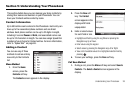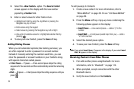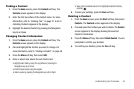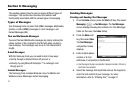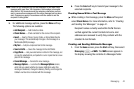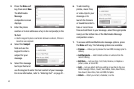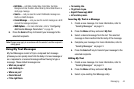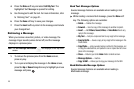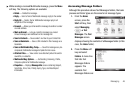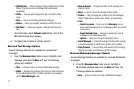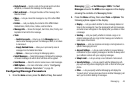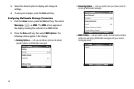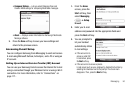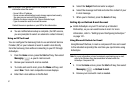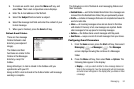Messaging 46
ᮣ
While reading a received Multimedia message, press the
Menu
soft key. The following options are available:
• Delete
— Delete this message.
•Reply
— Send a Text or Multimedia message reply to the sender.
• Reply All
— Send a Text or Multimedia message reply to all
recipients of the message.
•Forward
— Allows you to forward the message to another number
or email address.
• Mark as Unread
— Lets you mark the message as unread.
Unread messages are boldfaced on the message list.
• Save to Contacts
— Save sender’s number to your Contact list.
• Save as Bookmark
— Save a URL included in this message as a
bookmark.
• Save as Multimedia Msg. Temp...
— Save this message as a pre-
composed, Multimedia message template for later reuse.
• Attached Files...
— View and/or save attached picture file and/or
sound file, or video file.
• Multimedia Msg. Options
... — Set Sending, Receiving, Profile,
Compose options for Multimedia message.
• Properties
— Displays
Message Info
screen containing Subject,
Send Date, From, Size, Priority, Expiry, Type, and Read Report
information.
Accessing Message Folders
Although this procedure shows Text Messages folders, the basic
process and folder types are the same for all message types.
1. From the
Home
screen, press the
Start
soft key, then
select
Messaging
() ➔
Text
Messages
. The
Text
Messages
screen
displays showing the contents of a Messages folder (in this
case, the
Inbox
folder).
2. Press the
Menu
soft
key and select
Folders
. A menu tree
that lists Text
Messages folders
appears. The
available Text
Messages folders are: