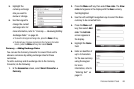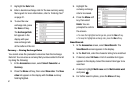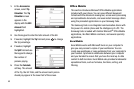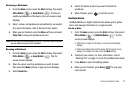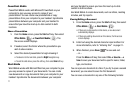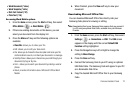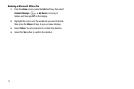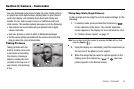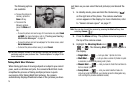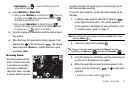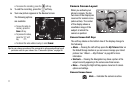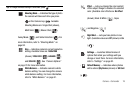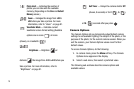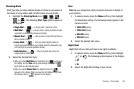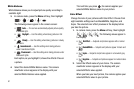Camera – Camcorder 74
Section 9: Camera – Camcorder
Use your Samsung Code phone to take full-color digital pictures
or record full-color digital videos, display them on your phone’s
vivid color display, and instantly share them with family and
friends. It’s fun, and as easy to use as a traditional point-and-
click camera. This section explains how you can do the following:
•
Take pictures and record videos with your phone’s built-in digital
camera-camcorder.
•
Send your pictures or videos to others in Multimedia messages.
•
Set the several options associated with the camera-camcorder that
help you take crisp, clear pictures/videos.
Taking Pictures
Taking pictures with the
built-in camera-camcorder
is as simple as launching
the camera, choosing a
subject, pointing the lens
(located on the top-rear of
your phone), and pressing
a key.
Taking Snap Shots (Single Pictures)
To take a single picture using the current camera settings, do the
following:
1. In standby mode, press and hold the Camera key ( )
on the right side of the phone. The camera viewfinder
screen appears in the display. For more information, refer
to “Camera Screen Layout” on page 77.
Note:
You can also launch the camera by pressing the
Start
soft key, then
selecting
Camera
( ).
2. Using the display as a viewfinder, point the camera lens (at
the top-rear of the phone) at your subject.
3. When the image that you wish to capture appears in the
display, press the Camera key ( ) or . Your new
picture appears in the Review Screen.
145
145
145