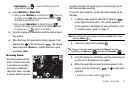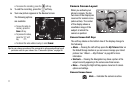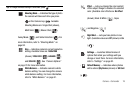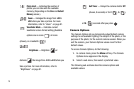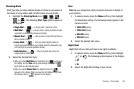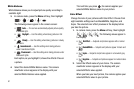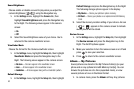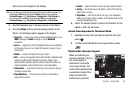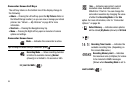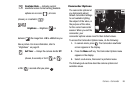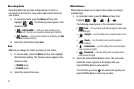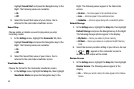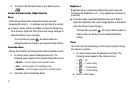Camera – Camcorder 84
that you’ve saved appear in the display.
Tip:
You can also access the My Pictures folder from the Home screen, by
pressing the
Start
soft key, then the
More
soft key, then selecting
Contents Manager
()
My Pictures
/
Storage Card
➔
My Pictures
; or
you can use the Jog Wheel to browse the
Start
menu and select
Contents Manager
()
My Pictures
/
Storage Card
➔
My Pictures
.
2. Use the Navigation key to browse pictures in the Album.
3. Press the Menu soft key while browsing pictures in the
Album. The following options appear in the display:
•
Send via
— Send a copy of the currently highlighted picture in an
MMS
message, an
Email
message, or over a
Bluetooth
connection.
•
Set as
— Assign the currently highlighted picture to be wallpaper
on the Home Screen or as a Caller ID image for someone in your
Contacts list.
•
Delete
— Remove this picture from your Album.
•Edit
— Lets you change this picture with an Editor, Copy/Move this
picture to another folder, Rename this picture, create a new
pictures folder, compress (Zip) this picture, Select this picture for
copy/move/delete, Select All pictures for copy/move/delete.
• Take picture
— Launches the Camera in your phone so that you
can take a new picture.
• Play Slide Show
— Show all of your pictures in this folder, in
series and full-screen.
•Search
— Search for files by name, file Type, and/or Location.
•Sort by
— Re-list the files in this folder in order of their Names,
Dates, Sizes, or Types.
•
Properties
— View the file Name, file Type, Size, Resolution,
Folder name, Date and time created, and Protected status of the
currently highlighted picture.
4. Select the desired option to perform the function for the
option or enter its sub-menu.
Switch From Expanded to Thumbnail Mode
1. Highlight a picture that you wish to view full size, then
press .
2. To return to the thumbnail view of your photos, press
.
Camcorder Screen Layout
When you activate your
phone’s camcorder, the top
line of the display is
reserved for camcorder
icons (when active). The
center of the display shows
a viewfinder image of the
subject at which the
camera lens is pointed.