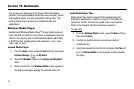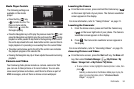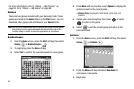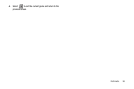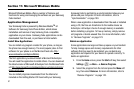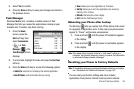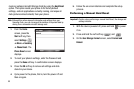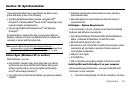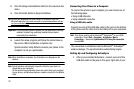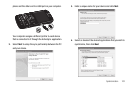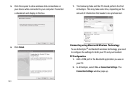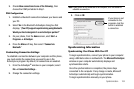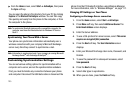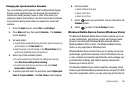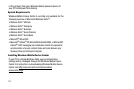Synchronization 100
Section 12: Synchronization
This section describes how to synchronize the data on your
phone with data on one of the following:
•
Your Microsoft Windows desktop computer, using Microsoft
®
ActiveSync
®
or Windows Mobile
®
Device Center
®
(depending on your
personal computer operating system).
•
A server running Microsoft Exchange Server
®
with Exchange
ActiveSync
®
.
Synchronization compares the data on your phone with your
desktop computer or server and updates both your phone and
computer or server with the latest data.
Note:
Access the Microsoft web site (http://www.microsoft.com/
windowsmobile/en-us/help/synchronize/default.mspx) to download Active
Sync 4.5 or later, or Windows Mobile Device Center 6.1 or later.
Active Sync (Windows XP or earlier)
With ActiveSync, you can:
•
Keep Contacts, Calendar, Tasks, and/or Inbox data up-to-date by
synchronizing your phone with Microsoft Outlook
®
data on your
desktop computer and/or a server running Microsoft Exchange
Server
®
with Exchange ActiveSync
®
.
•
Copy (rather than synchronize) files between your phone and desktop
computer.
•
Control the moment when synchronization occurs by selecting a
synchronization mode.
•
Select data types to be synchronized and control the amount of
synchronized data.
ActiveSync – System Requirements
To use ActiveSync 4.5 your computer must meet the following
hardware and software requirements:
•
Vista, Microsoft Windows XP, Windows 2000, Windows Millennium
Edition, or Windows NT Workstation 4.0 with SP6 or later.
•
Microsoft Internet Explorer 6.0 or later.
•
Hard-disk drive with 12 to 65 MB of available hard-disk space (actual
requirements will vary based on selection of features and user's
current system configuration).
•
USB port (1.0 or higher).
•
A CD-ROM drive.
•
VGA or compatible video graphics adapter at 256 colors or more.
Installing Microsoft ActiveSync® on your computer
Before beginning synchronization, you must install Microsoft
ActiveSync on your computer.
1. Insert the Getting Started CD into the computer’s CD drive.