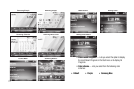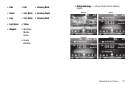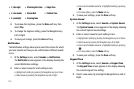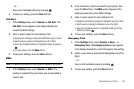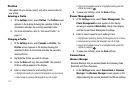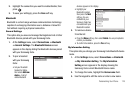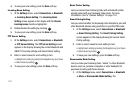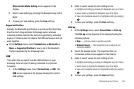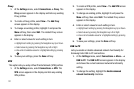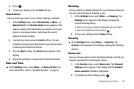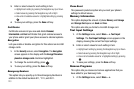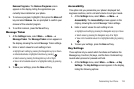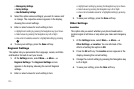119
4.
To save your new setting, press the
Done
soft key.
Incoming Beam Setting
1. At the Settings menu, select Connections ➔ Bluetooth
➔ Incoming Beam Setting. The Incoming Beam
Setting screen appears in the display with the
Receive
incoming beams
checkbox highlighted.
2. Enable/disable this setting by pressing .
3. To save your new setting, press the
Done
soft key.
FTP Server Setting
1. At the Settings menu, select Connections ➔ Bluetooth
➔ FTP Server Setting. The FTP Server Setting screen
appears in the display showing the current Bluetooth and
OBEX FTP security settings and Shared Folder setting.
2. Enter or select values for each setting in turn.
•
Highlight each setting by pressing the Navigation key Up or Down.
•
Select values by pressing
.
3. To save your new settings, press the
Done
soft key.
Basic Printer Setting
Lets you connect your Samsung Code with a Bluetooth printer
already paired with your Samsung Code phone. For more
information, refer to “General Settings” on page 118.
Smart Pairing Setting
Lets you select whether the Samsung Code attempts to pair with
other Bluetooth devices using predefine or specified PIN codes.
1. At the Settings menu, select Connections ➔ Bluetooth
➔ Smart Pairing Setting. The Smart Pairing Setting
screen appears in the display showing the current Smart
Pairing settings.
2. Enter or select values for each setting in turn.
•
Highlight each setting by pressing the Navigation key Up or Down.
•
Select values by pressing
.
3. To save your new settings, press the
Save
soft key.
Discoverable Mode Setting
Lets you make your Samsung Code “visible” to other Bluetooth
devices (such as, personal computers or other handsets) for
purposes of pairing with those devices.
1. At the Settings menu, select Connections ➔ Bluetooth
➔ More ➔ Discoverable Mode Setting. The