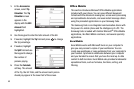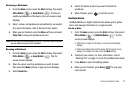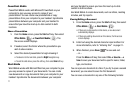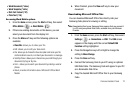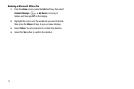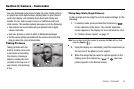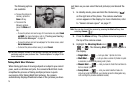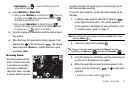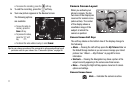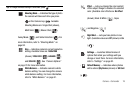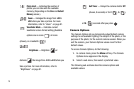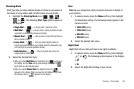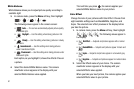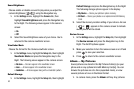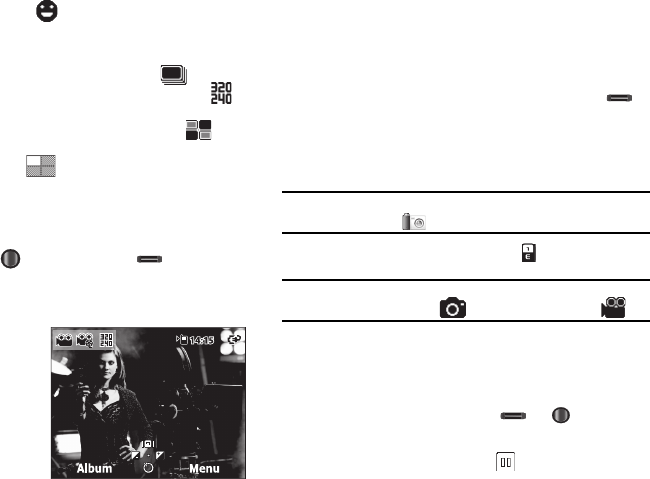
Camera – Camcorder 76
• Smile Detection
— — Takes the photo only when the
subject person smiles.
4. Select
Multi Shot
or
Mosaic Shot
.
•
When you select
Multi Shot
, the Multi Shot icon ( ) appears in
the display, and the
Size
setting automatically decreases to .
Each photo is automatically saved.
•
When you select
Mosaic Shot
, the Mosaic Shot icon ( )
appears in the display. When you take the first Mosaic Shot photo
the progress array ( ) appears in the display.
5. Using the display as a viewfinder, point the camera lens at
your subject.
6. When the image that you wish to capture appears in the
display, press or the Camera key ( ). The camera
takes one picture (Manual) or multiple pictures in quick
succession (Auto).
Recording Videos
Recording videos with the
built-in camera-camcorder
is as simple as launching
the camera, switching to
camcorder mode, choosing
a subject, pointing the lens
(located on the top-rear of your phone), and pressing a key to
start and stop video recording.
To record a video using the current camcorder settings, do the
following:
1. In standby mode, press and hold the Camera key ( )
on the right side of the phone. The camera viewfinder
screen appears in the display. For more information, refer
to “Camera Screen Layout” on page 77.
Note:
You can also launch the camera by pressing the
Start
soft key, then
selecting
Camera
( ).
2. Launch the camcorder by pressing .
Tip:
Change to camcorder mode by pressing the
Menu
soft key, then
highlighting the
Mode
icon ( ) and selecting
Camcorder
().
3. Using the display as a viewfinder, point the camera lens (at
the top-rear of the phone) at your subject.
4. When the image that you wish to capture appears in the
display, press the Camera key ( ) or to start video
recording.
•
To pause the recording, press the soft key.