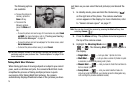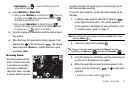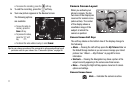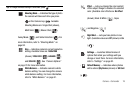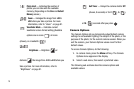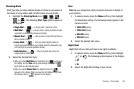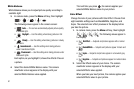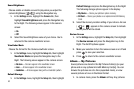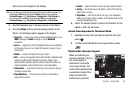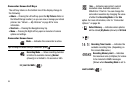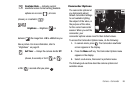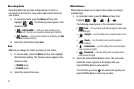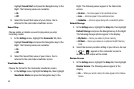83
Sound Brightness
Choose enable or disable a sound to play when you adjust the
camera Brightness ( ) using the Navigation key.
1. In the
Settings
menu, highlight the
Camera
tab, then
highlight Sound Brightness and press the Navigation key
to the Right. The following values appear in the camera
screen:
•
On
•
Off
2. Select the Sound Brightness value of your choice. You’re
returned to the camera viewfinder screen.
Viewfinder Mode
Choose the format for the Camera viewfinder screen.
1. In the
Settings
menu, highlight the
Setup
tab, then highlight
Viewfinder Mode and press the Navigation key to the
Right. The following values appear in the camera screen:
•
No Icon
— No icons appear in the viewfinder screen.
•
Icon
— All icons appear in the viewfinder screen.
•
Guideline
— All icons appear along with a crosshatch pattern.
Default Storage
1. In the
Settings
menu, highlight the
Setup
tab, then highlight
Default Storage and press the Navigation key to the Right.
The following storage options appear in the display:
• My Device
— Stores your photos in phone memory.
•SD Card
— Stores your photos on an optional microSD Memory
Card.
2. Select the memory location setting of your choice. An icon
( or ) appears in the camera screen to indicate
where photos will be stored.
Review Screen
1. In the
Settings
menu, highlight the
Setup
tab, then highlight
the Review screen and press the Navigation key to the
Right. The On/Off options appear.
2. Make your selection to turn the review screen on or off and
press to save your selection.
3. Press to return to the camera viewfinder screen.
Album — My Pictures
Saved pictures are stored in the My Pictures folder(s) [on your
phone and on any optional microSD Memory Card(s)]. You can
browse the pictures one at a time (expanded mode), or view
several pictures at once in thumbnail format.
1. In camera mode, press the Album soft key. Any pictures