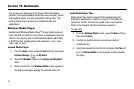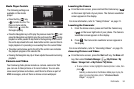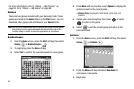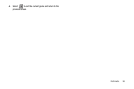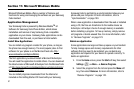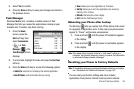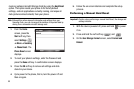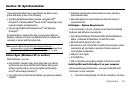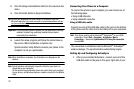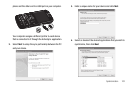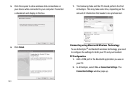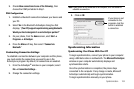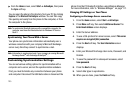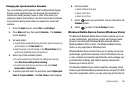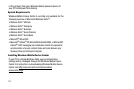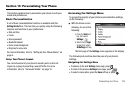101
2.
Click the Setup and Installation link from the onscreen disc
menu.
3. Click the Install button to begin installation.
Tip:
You can also download the latest version of ActiveSync from the
Microsoft web site,
http://www.microsoft.com/windowsmobile/en-us/help/
synchronize/default.mspx.
Important!:
If the ActiveSync option is grayed out, the application is already
installed. Uninstall any previously installed version before
completing this installation.
4. Launch the setup program and follow the instructions on
the screen. When installation completes, the
Synchronization Setup Wizard connects your phone to the
computer, to set up a partnership.
Note:
When installation completes, the ActiveSync icon displays on the
taskbar.
Note:
Synchronization automatically begins the first time your device is
connected to your computer.
All the selected synchronization items are copied from your computer
to your device, and Windows Explorer creates a shortcut to the Mobile
drive
.
Connecting Your Phone to a Computer
To connect the phone to your computer, you can choose one of
the following ways:
•
Using a USB data cable
•
Using a Bluetooth connection
Using a USB data cable
Connect one end of the USB data cable to the jack on the bottom
of the phone and the other end to the USB port on your computer.
Note:
Your phone must be set for Microsoft
®
ActiveSync
®
to use a USB
connection. Select
Start > Programs > ActiveSync > Menu >
Connections...
, then select
Synchronize all PCs using this connection
and set
USB
.
The connection is established and the Microsoft
®
ActiveSync
®
window displays. The synchronization automatically begins.
Setting Up and Configuring ActiveSync
1. After you’ve installed ActiveSync, connect one end of the
USB data cable to the jack on the upper right side of your